8.2.3 Wizard Mode
The Wizard Mode passes user through all the necessary steps to configure data replication between two databases. It makes the configuration process much easy and fast to implement. These steps are:
- Prepare Source Database. This step is to validate if the Source Database meets the requirements to run the Capture Process and if it doesn't to configure the Database.
- Prepare Capture Process. This step is to create the Capture Process and define list of the tables to be migrated and replicated along with the transformation rules.
- Prepare Target Database. This step is to validate if the Target Database is ready for the replication and if it is not to configure it.
- Prepare Apply Process. This step is to create the Apply Process and provide data processing settings.
Wizard Mode is automatically run at the first login or by clicking “Wizard” tab:

At the first step Wizard Process verifies if the Source Database is ready for the replication. It requires the Source Database details to be provided. The set of the details depends on the selected database type.
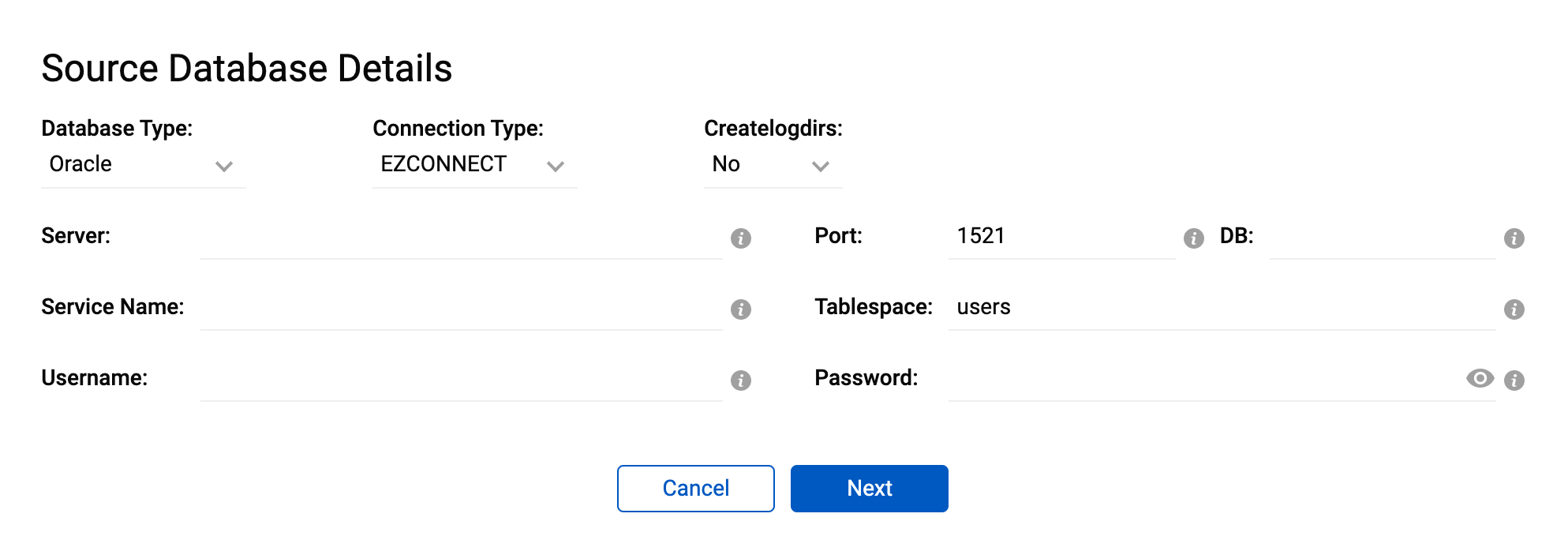
If the Source Database is not ready for replication, Wizard Process offers to prepare the database, see chapter 8.2.1 Database Configuration for the details.
Once the Source Database has been successfully prepared, Wizard Process moves on the next step, which is to prepare Capture Process.
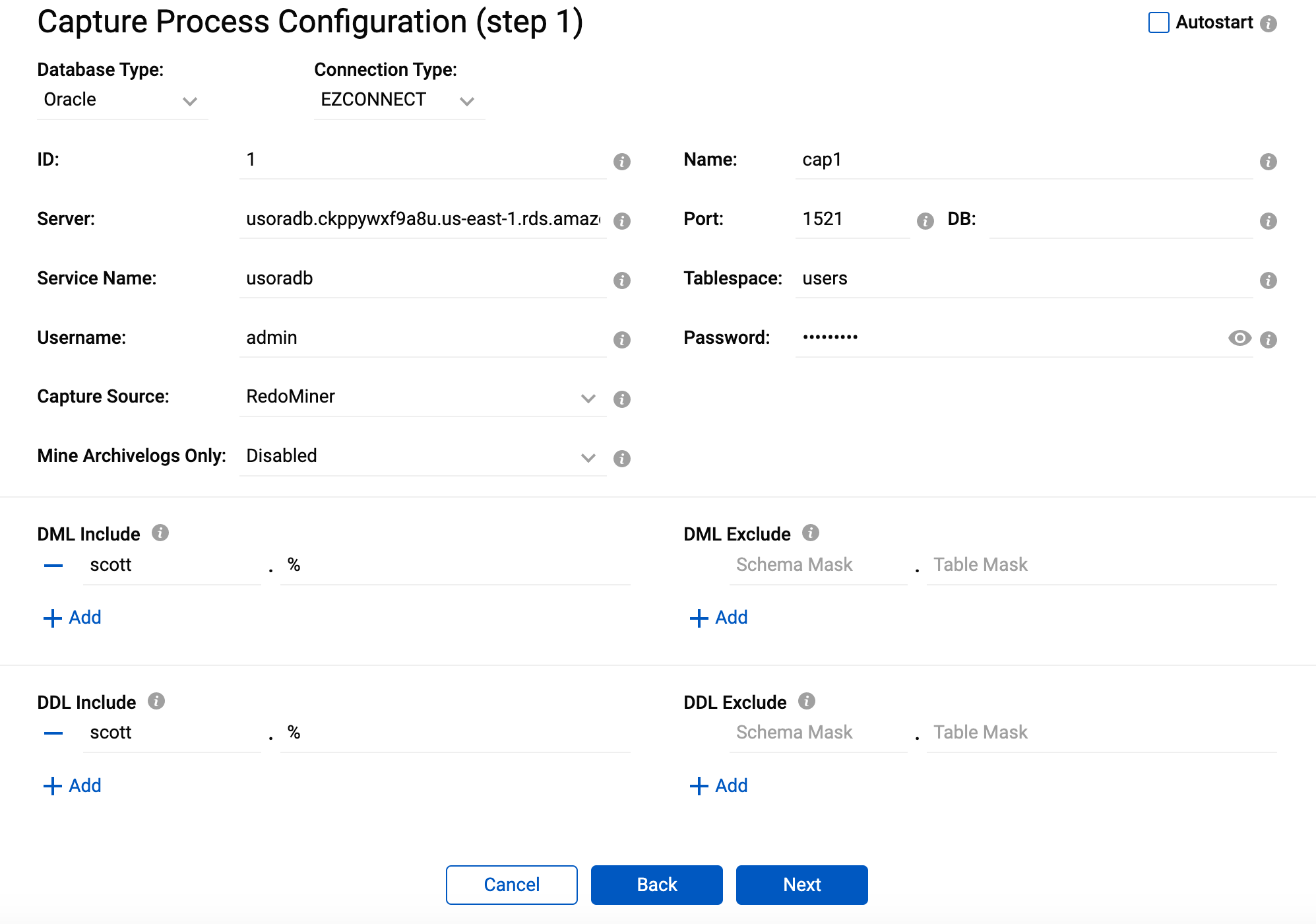
Wizard Process populates the database connection settings from the previous form. The settings can be changed if required.
It is necessary to provide name of the Capture Process (Name parameter) and the tables to be included into the DML/DDL replication (DML Include, DML Exclude and DDL Include, DDL Exclude parameters).
If the Source Database is Oracle the Capturing method (Capture Source parameter) should be provided (see chapter 8.2.2.1 Create Capture Process for the details).
On the next form select the tables, which require being loaded before the replication along with the loading option (see chapter 7.4.5 Initial Load for the details):
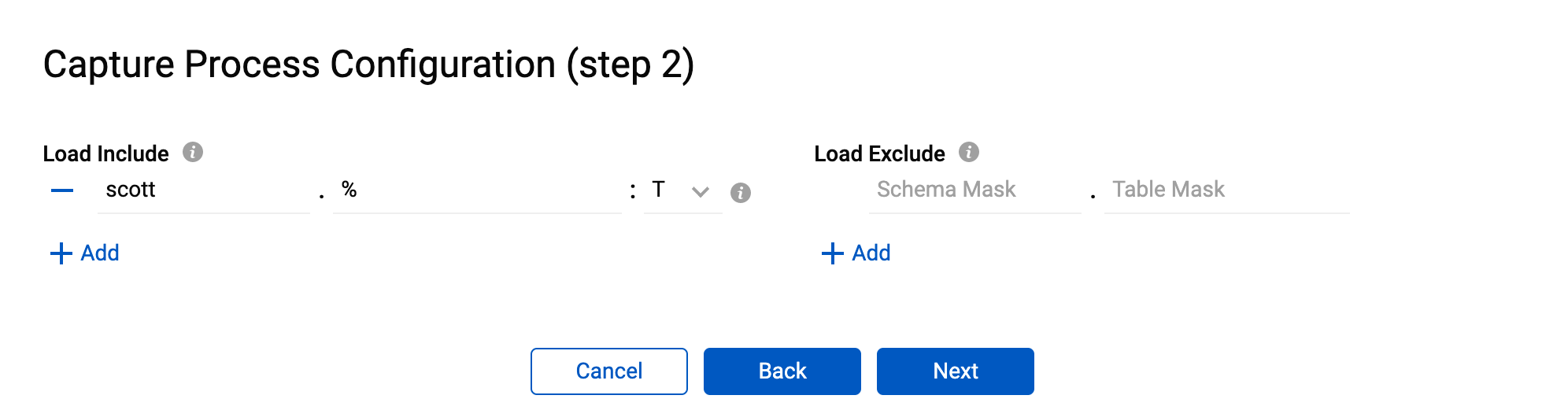
The next form is used to configure Transformation Rules (see chapter 7.4.7 Transformation Rules and Triggering Order):
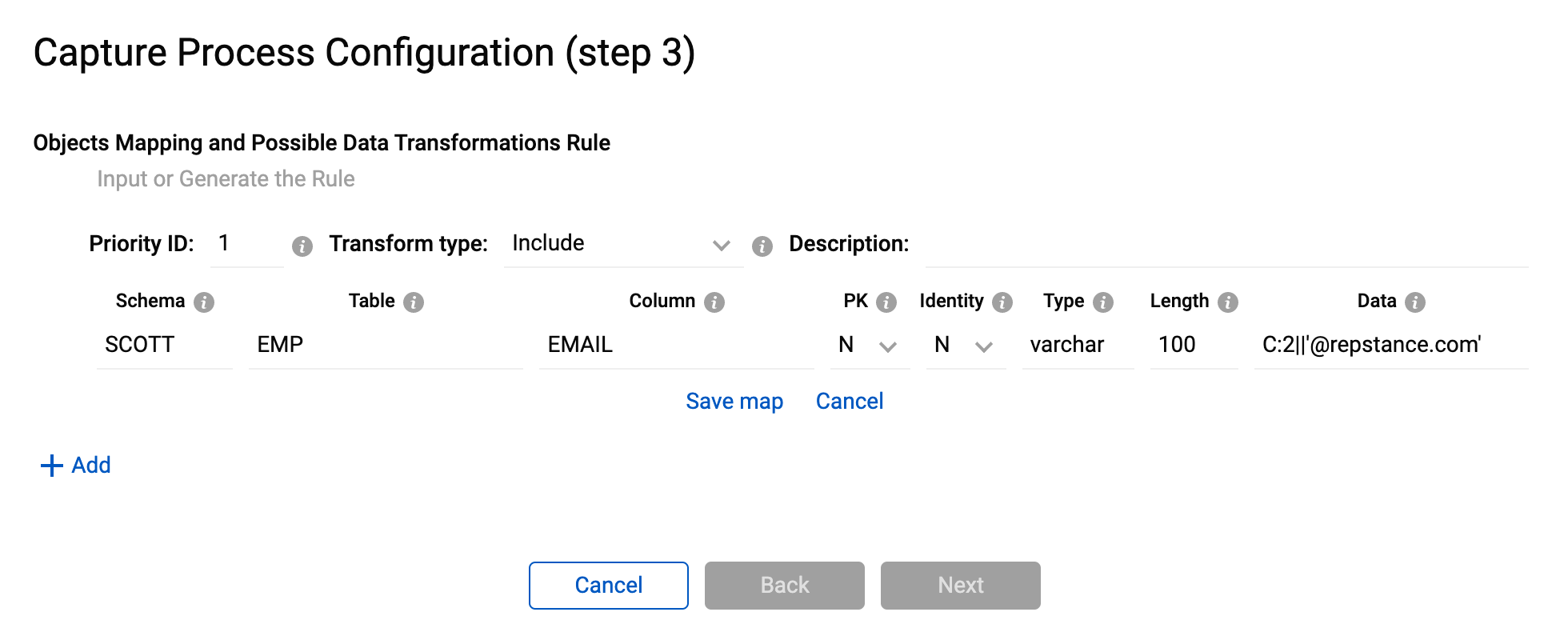
Press “Next” to view the report of the tables to be included into the replication along with the transformation details:
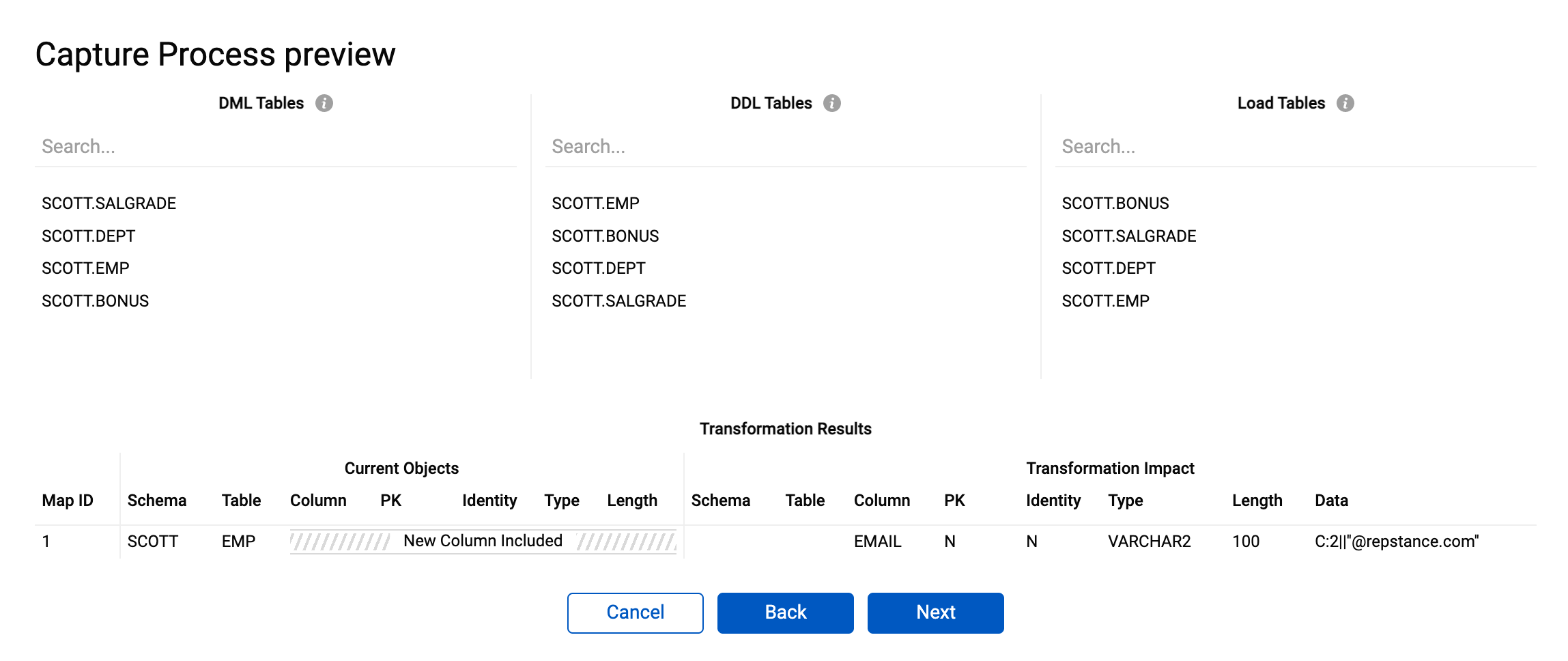
Press “Back” if anything needs to be adjusted or “Next” to complete the Capture Process configuration.
On the next form click “Yes”, if Capture Process needs to start immediately.
The next step is to configure the Target Database. At this step Wizard Process validates the Target Database and prepares it, if required (see chapter 8.2.1 Database Configuration for details).
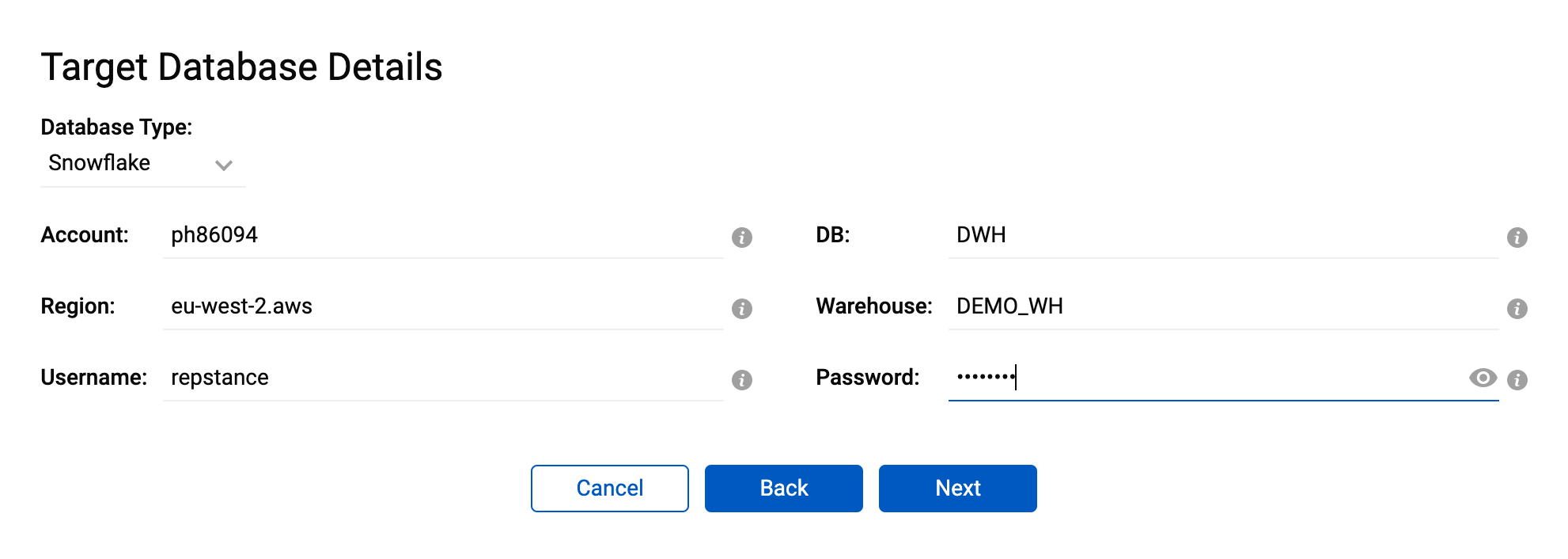
Depending on the database type the different set of the parameters should be provided (see chapter 8.2.1 Database Configuration for the details).
Clicking “Next” validates Target Database and prepares it, if required, and moves to the Apply Process configuration step:
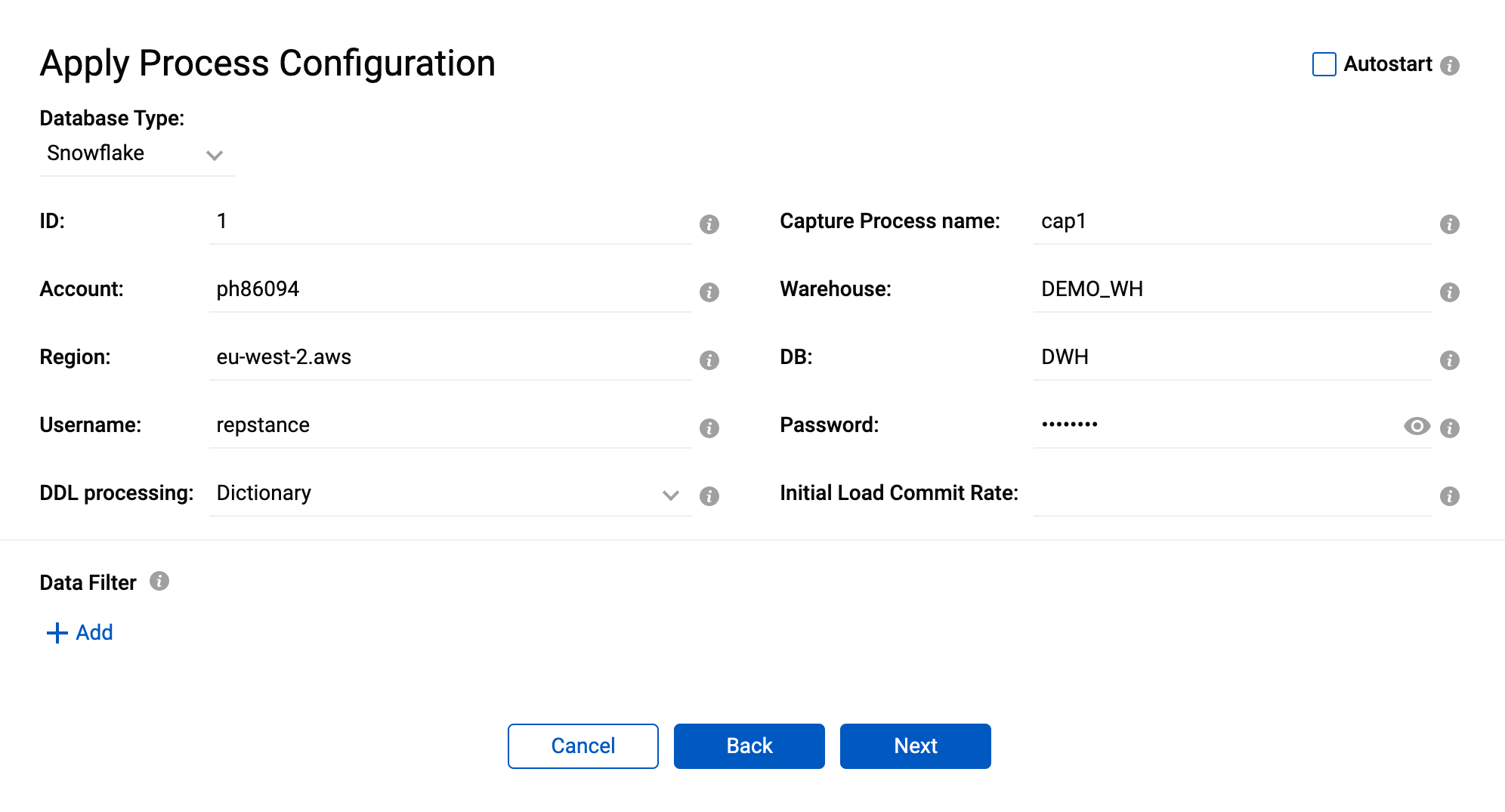
Repstance fills out database settings and the Capture Process name from the previous forms, which can be changed if desired.
It is recommended to use Dictionary value for the DDL processing parameter if the Source and Target Databases are of different types, otherwise the Native value to be preferable.
The Initial Load Commit rate and the Data Filter parameters are described in chapter 8.2.2.2 Create Apply Process.
On the next form click “Yes” to run the Process immediate.
Prev page:
8.2.2.4 Processes Monitoring and MaintenanceNext page:
9. REPSTANCE SERVER MAINTENANCE- Repstance User Guide
- 1. ABOUT REPSTANCE
- 2. GETTING STARTED WITH REPSTANCE
- 3. INTERACTING WITH A REPSTANCE SERVER
- 4. SUPPORTED DATABASE REQUIREMENTS
- 5. HOW TO USE REPSTANCE
- 6. HOW TO REMOVE REPSTANCE
- 7. COMMANDS TO BE USED
- 7.1 Prepare Source and Target Databases
- 7.1.1 Prepare MS SQL Server Database as Source Database
- 7.1.2 Prepare Oracle Database as Source Database
- 7.1.3 Prepare MS SQL Server Database as Target Database
- 7.1.4 Prepare Oracle Database as Target Database
- 7.1.5 Prepare PostgreSQL and Aurora PostgreSQL Databases as Target Database
- 7.1.6 Prepare MySQL and Aurora MySQL Databases as Target Database
- 7.1.7 Prepare Snowflake as Target Database
- 7.2 Remove Repstance Database Objects
- 7.2.1 Remove Repstance Database Objects in MS SQL Server
- 7.2.2 Remove Repstance Database Objects in Oracle
- 7.2.3 Remove Repstance Database Objects in PostgreSQL and Aurora PostgreSQL Databases
- 7.2.4 Remove Repstance Database Objects in MySQL and Aurora MySQL Databases
- 7.2.5 Remove Repstance Database Objects in Snowflake Database
- 7.3 Validate Source and Target Databases
- 7.4 Prepare Capture Process
- 7.4.1 Prepare Capture Process for MS SQL Server Database
- 7.4.2 Prepare Capture Process for Oracle Database
- 7.4.3 Overview of Data Capturing Methods for Oracle Database
- 7.4.4 Capture Objects Specification
- 7.4.5 Initial Load
- 7.4.6 Objects Mapping and Possible Transforms
- 7.4.7 Transformation Rules and Triggering Order
- 7.5 Alter Capture Process
- 7.6 Show Capture Process
- 7.7 Validate Capture Processture Process
- 7.8 Remove Capture Process
- 7.9 Prepare Apply Process
- 7.9.1 Prepare Apply Process for MS SQL Server Database
- 7.9.2 Prepare Apply Process for Oracle Database
- 7.9.3 Prepare Apply Process for PostgreSQL and Aurora PostgreSQL Databases
- 7.9.4 Prepare Apply Process for MySQL and Aurora MySQL Databases
- 7.9.5 Prepare Apply Process for Snowflake
- 7.9.6 Objects Filtering
- 7.10 Alter Apply Process
- 7.11 Show Apply Process
- 7.12 Validate Apply Process
- 7.13 Reset Apply Process
- 7.14 Remove Apply Process
- 7.15 Control Repstance Processes
- 7.1 Prepare Source and Target Databases
- 9. REPSTANCE SERVER MAINTENANCE
- GLOSSARY