Create Capture Process
In order to create new Capture Process click “Add Process” button on “Capture Processes” tab:

The “Capture Process Configuration” form is opened:
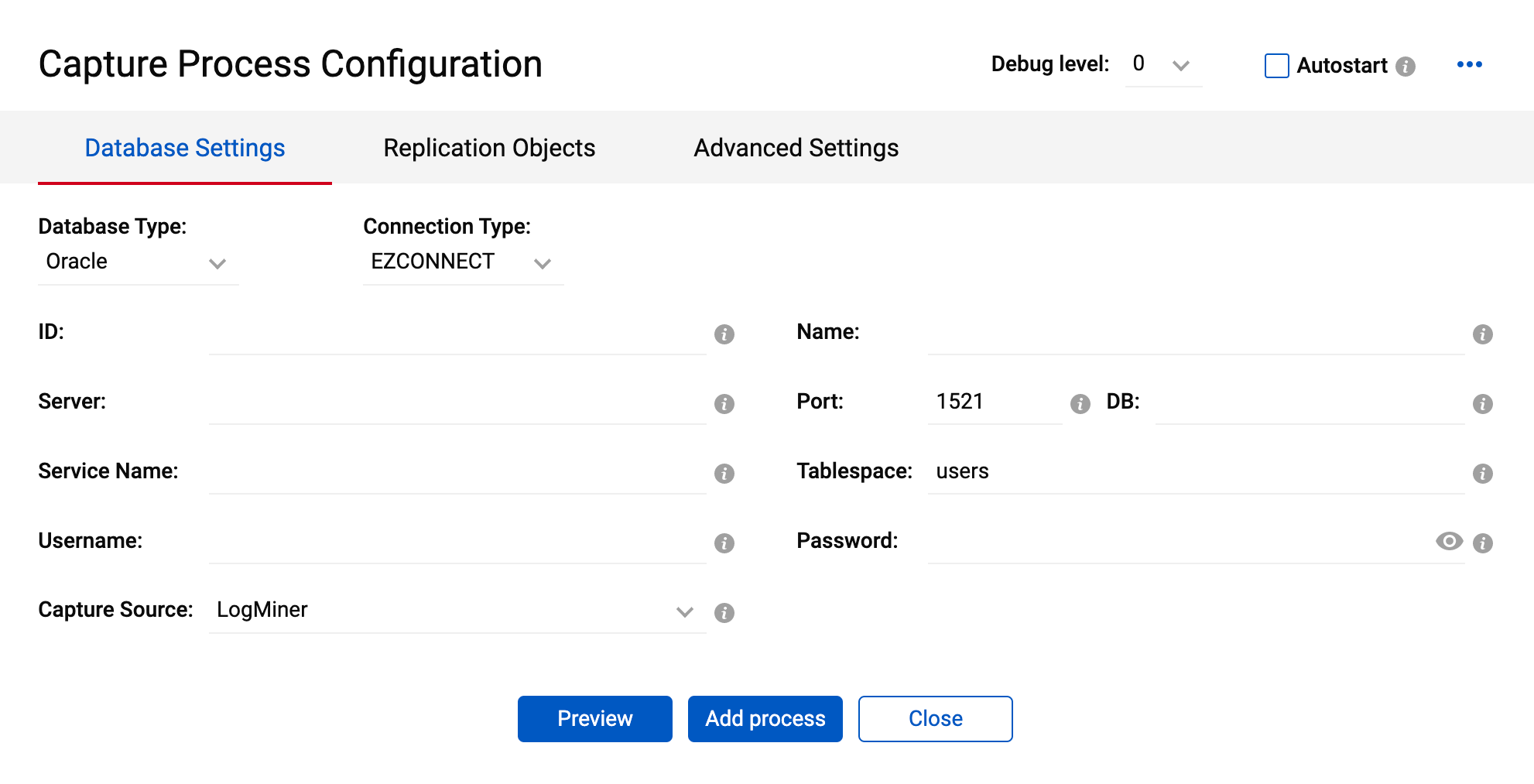
On the top the following parameters should be provided:
- Debug level– Level of debugging of Capture Process.
- Autostart – Determines if the Process must be run automatically.
Database Settings Tab
Under “Database Settings” select the Database Type. Depending on which one is chosen, there will be a different set of possible parameters.
Database Settings for Oracle Database
For the Oracle database type the following parameters should be provided:
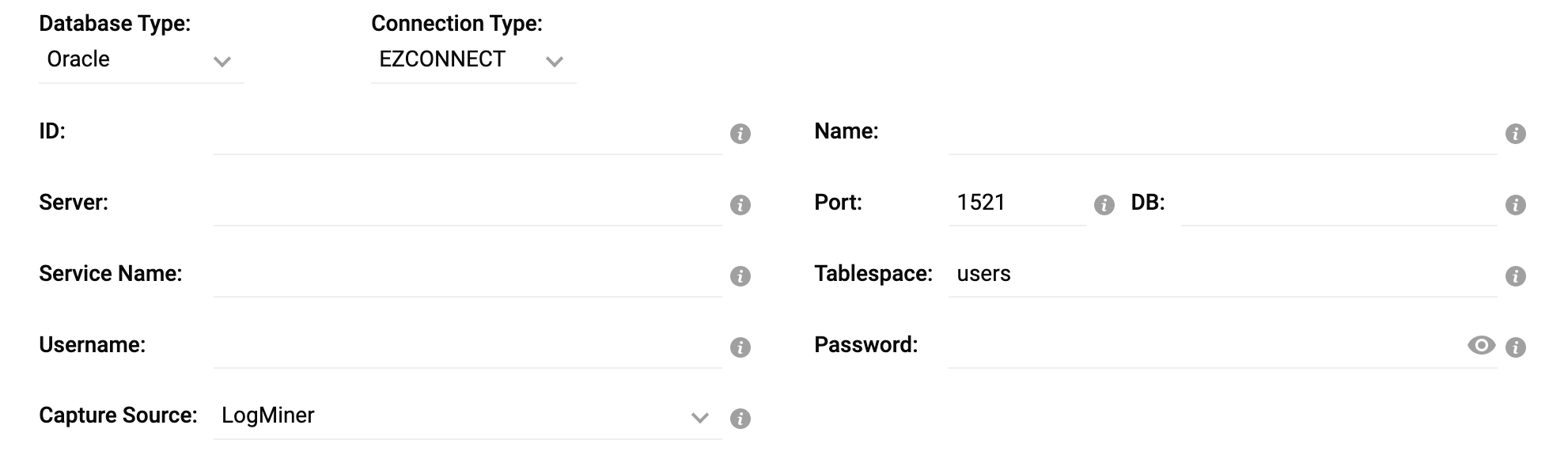
- Connection Type – There are two possible connection types: EZCONNECT and TNS. Depending on which one is chosen, there will be a different set of possible parameters.
- ID – The Capture Process id.
- Name – Name of the Capture Process.
- Server – Host name or IP address of the database server.
- Port – Database port.
- DB – Name of either container or pluggable database. Valid only for Source Database and for any Oracle versions 12c-19c but excluding RDS instances.
- Service Name – Database service name or SID.
- Tablespace – Name of the tablespace that the Repstance’s objects are to be installed in. The default is the USERS tablespace if no alternative has been specified.
- Username – Database User name.
- Password – Database User password.
- Capture Source – Used to define Data Capturing Method (see chapter Overview of Data Capturing Methods for Oracle Database). The possible values are:
- LogMiner – use LogMiner method to capture the data (default value),
- RedoMiner – use Direct Log Mining method to capture the data,
- ASMMiner – use Direct Log Mining for Redo Logs located on the ASM device.
If the RedoMiner or ASMMiner is selected the addition parameter is to be provided:

- Mine Archivelogs Only parameter determines if the Process must process Archived Redo Logs only.
If the ASMMiner is selected the ASM credentials parameters must be provided:

- ASM User – ASM User name
- ASM Password – ASM User password
- ASM Service Name – ASM service name or SID
Database Settings for SQL Server Database
For MS SQL Server database the following connection parameters should be provided:
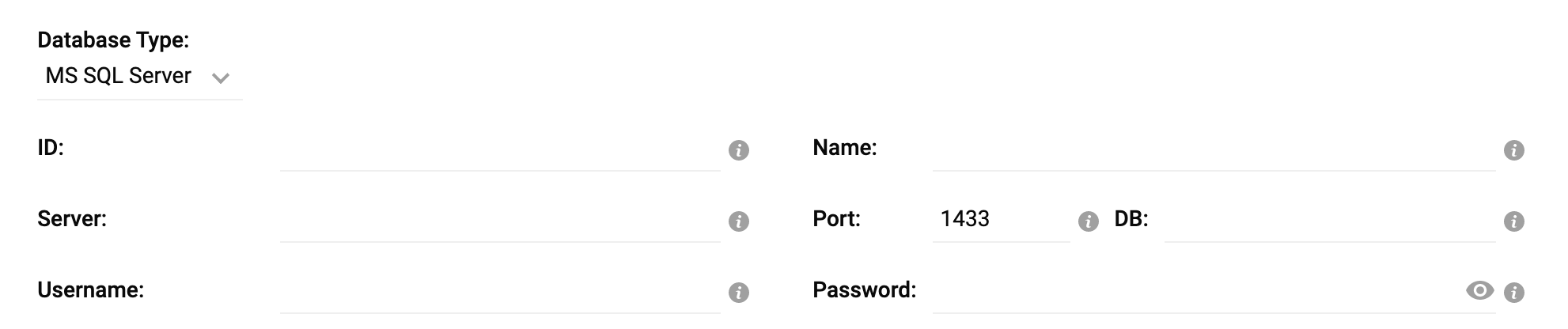
- ID – The Capture Process id
- Name – Name of the Capture Process
- Server – Host name or IP address of the database server
- Port – Database port
- DB – Name of the database
- Username – Database User name
- Password – Database User password
Replication Objects
Under “Replication Objects” tab the details of the tables to be included in the replication should be provided:
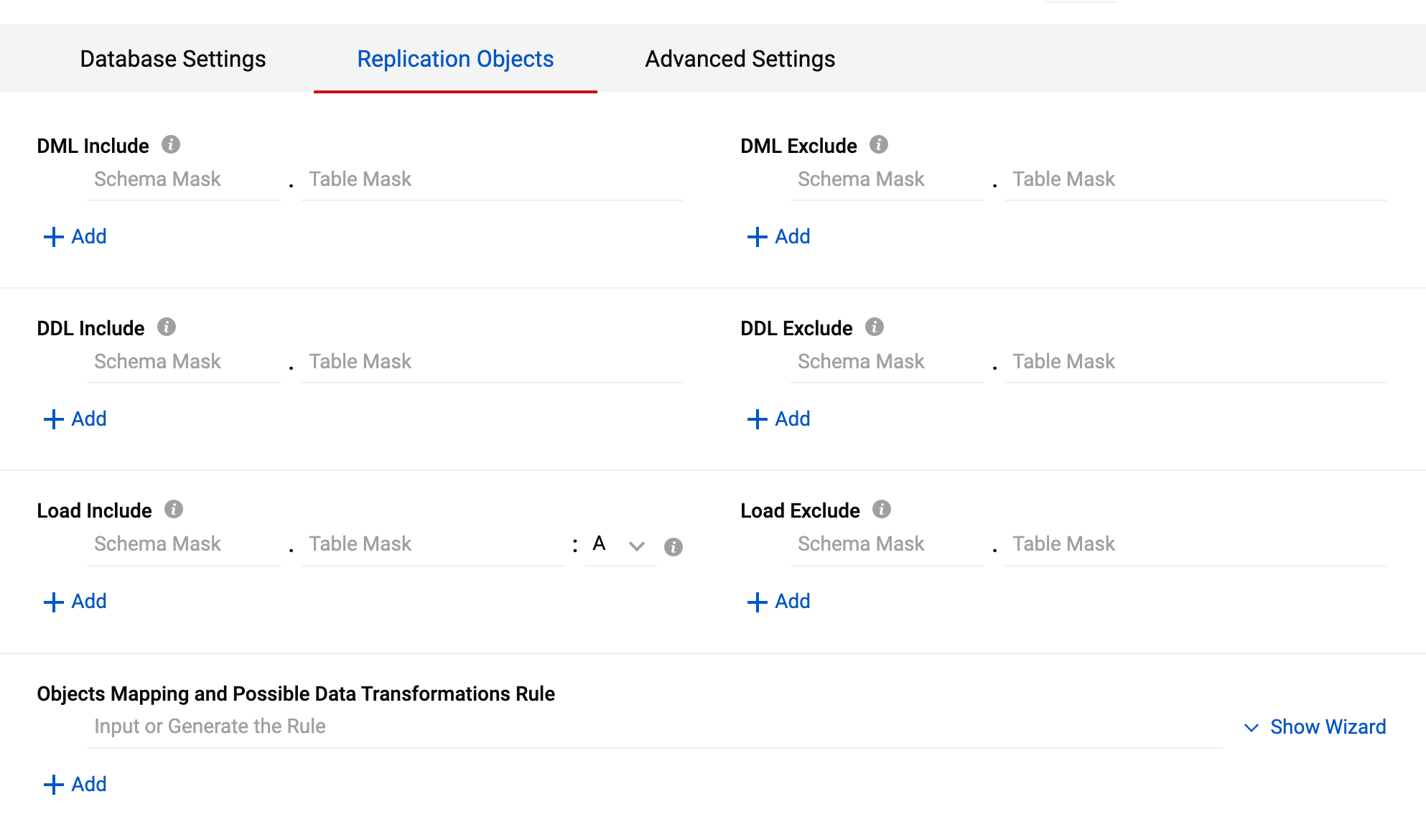
- DML Include – Mask of the DML objects to be captured.
- DML Exclude –Mask of the DML objects to be skipped by the Capture Process.
- DDL Include – Mask of the DDL objects to be captured.
- DDL Exclude – Mask of the DDL objects to be skipped by the Capture Process.
- Load Include – Mask of the objects to be included into the Initial Load along with the load option. The following load methods are currently supported:
- A – preserve the data (default value),
- T – use truncate statement to clean up the data,
- D – use delete statement to clean up the data,
- C – create table if it doesn’t exist,
- R – recreate table if it already exists.
- Load Exclude – Mask of the objects to be skipped during Initial Load.
- Object Mapping and Possible Data Transformation Rule – This section is to provide the transformation rules (see chapter Objects Mapping and Possible Transforms for the details).
Advanced Settings
Under “Advanced Settings” tab the additional Capture parameters can be provided:
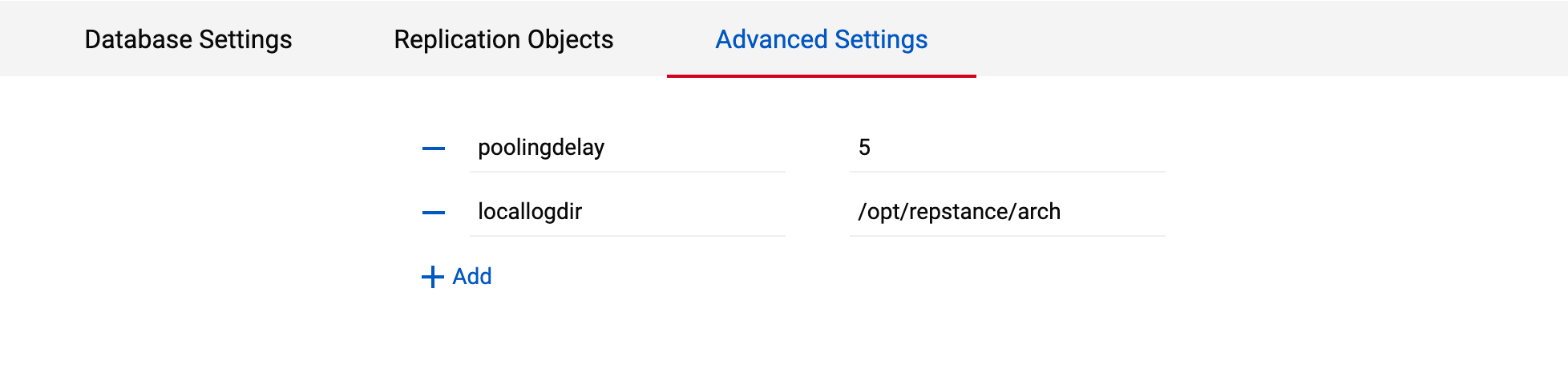
See SQL Server Capture Parameters and Oracle Capture Parameters for the details on the available Capture Parameters.
Clicking “Preview” button displays the report of the tables to be replicated and loaded along with the details on the tables’ mapping and data transformations, so the Capture Process configuration can be validated before to create it:
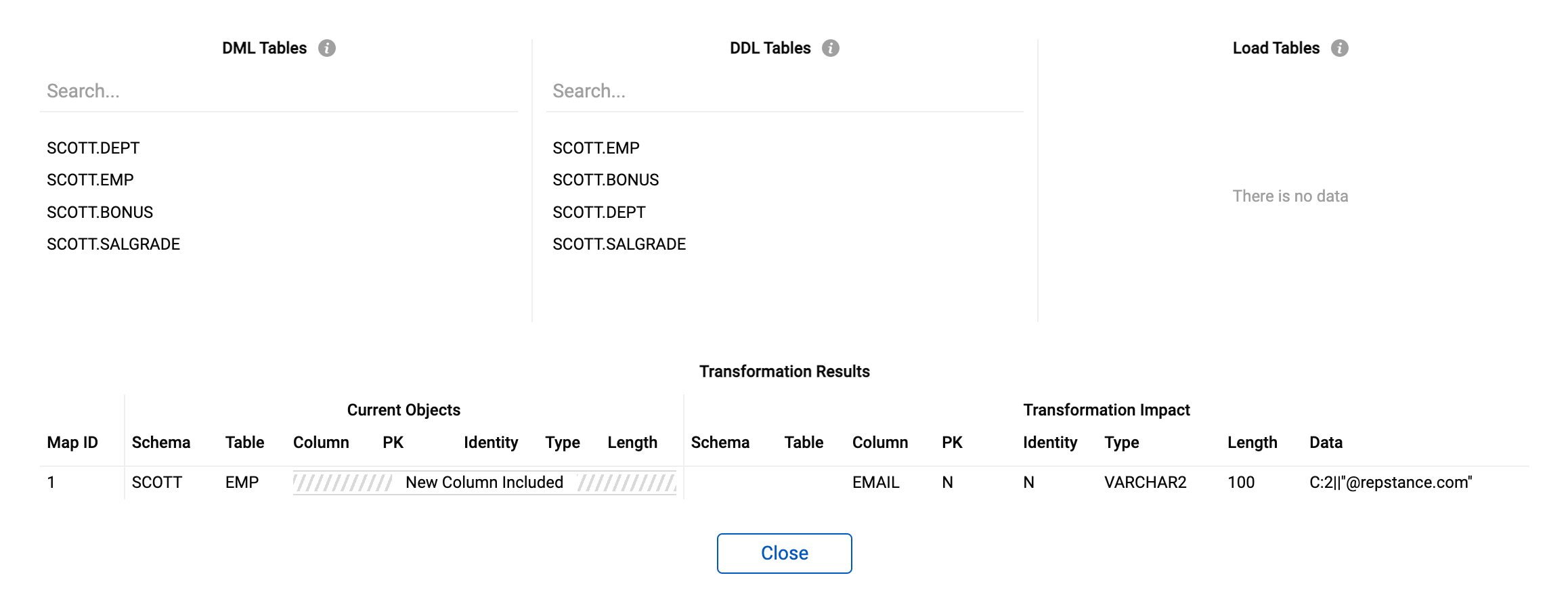
Clicking “Add Process” button creates the Capture Process and exits the form.
Prev page:
Process ConfigurationNext page:
Create Apply Process- Repstance User Guide
- ABOUT REPSTANCE
- SUPPORTED DATABASE REQUIREMENTS
- GETTING STARTED WITH REPSTANCE
- INTERACTING WITH REPSTANCE SERVER
- CONFIGURE REPLICATION WITH REPSTANCE
- DATABASE CONFIGURATION COMMANDS
- PROCESS CONFIGURATION COMMANDS
- PROCESS CONTROL COMMANDS
- REPSTANCE SERVER MAINTENANCE
- GLOSSARY