Reset Apply Process
The “reset” command can only be used for an Apply Process – it is used where there is a need to force the Apply Process to start from specific LSN/SCN or after some LSN/SCN.
It is primarily used to “Set” or “Change” the “Startpoint” for an Apply Process.
CLI Syntax:
repcli reset process=apply id=applyID LSN=LSN skip={0|1}The input parameters are:
- process – The only possible value is apply
- id – The Apply Process Identifier
- LSN – The point at which we need to start reprocessing data
- skip – Determines if we need to jump over or not, a specific LSN:
- 0 – start at the provided LSN
- 1 –start after the provided LSN
REST API:
- Endpoint: https://repstance_url/reset/process
- Method: POST
- Header:
- Content-Type: application/json
- X-Token: token
- Body:
{
"command": "reset",
"parameters": [
["process","apply"],
["id","applyID"],
["LSN","LSN"],
["skip","{0|1}"],
]
}
Server response:
- HTTP Status – Status of the command, possible codes are:
- 200 – if no error occurs
- 422 – if error occurs
- Body:
{
"Status":"{Completed|Failed}",
"Message":"The command execution details",
}
Examples
The following example demonstrates how to reset an Apply Process to start from the first transaction found, after LSN = 0x000000450000007B0004:
repcli reset process=apply id=1 lsn=0x000000450000007B0004 skip=1The following example demonstrates how to reset an Apply Process to start using the transactions from the LSN = 0x000000450000007F0004:
repcli reset process=apply id=1 lsn=0x000000450000007F0004 skip=0Web UI
To reset the process, click “Edit” on the desired process tab:
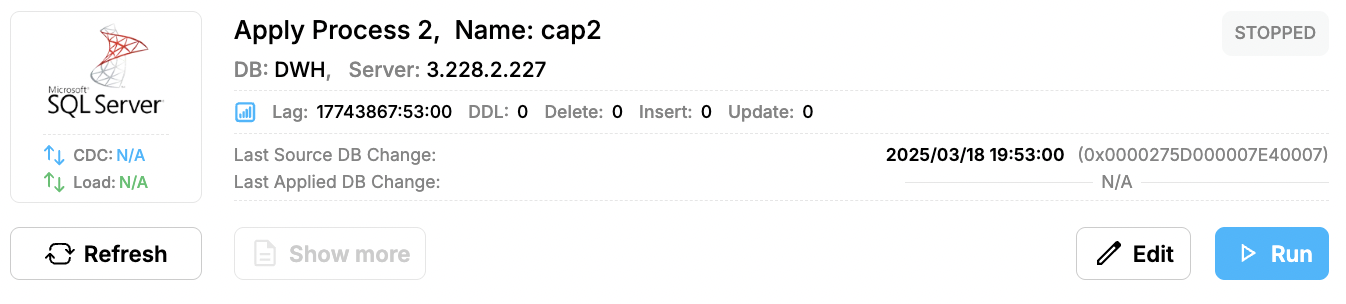
It will open “Edit process tab”. Click on “Reset” button:
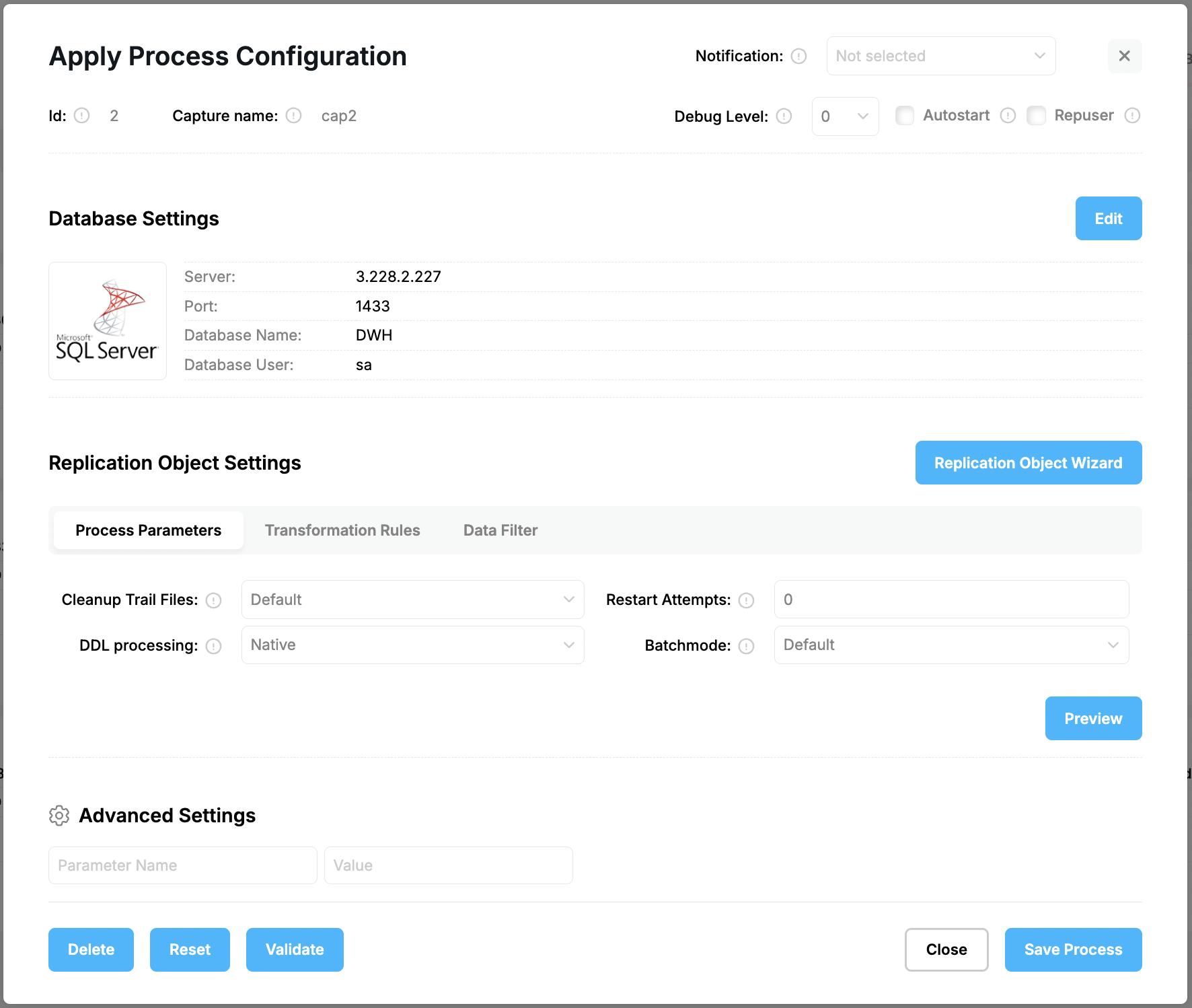
The reset process form will appear. Put LSN that you want to reset. Click “Skip” checkbox if you want to skip this transaction:
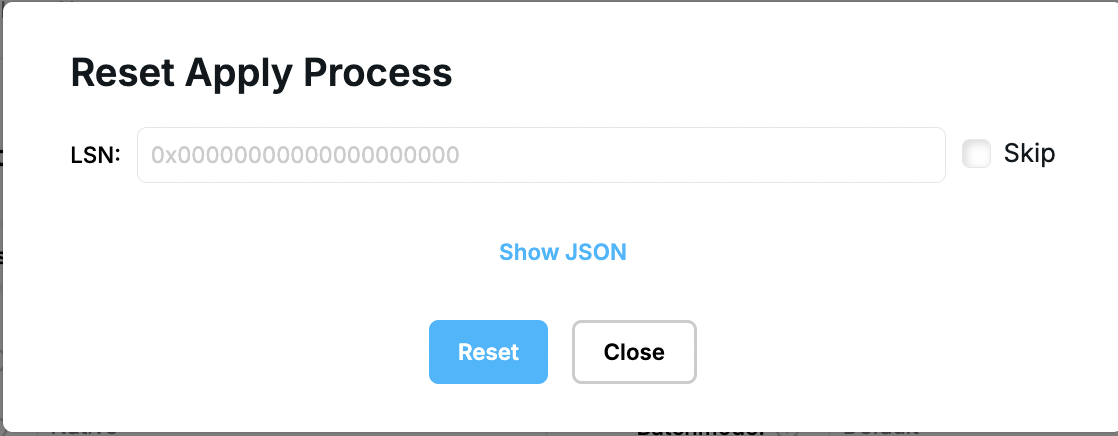
After resetting the process, click on “Save Process” button.
Prev page:
Status of any Capture or Apply ProcessesNext page:
Report Process- Repstance User Guide
- ABOUT REPSTANCE
- SUPPORTED DATABASE REQUIREMENTS
- GETTING STARTED WITH REPSTANCE
- INTERACTING WITH REPSTANCE SERVER
- CONFIGURE REPLICATION WITH REPSTANCE
- DATABASE CONFIGURATION COMMANDS
- PROCESS CONFIGURATION COMMANDS
- DATA COMPARISON
- REPSTANCE WEB USER INTERFACE
- REPSTANCE SERVER MAINTENANCE
- GLOSSARY