Getting Started with Repstance in Microsoft Azure
In Azure the Repstance Server is delivered as a pre-built Virtual machine. It requires you as a user to have your own Cloud Account and be subscribed to the Repstance, and then select the instance of sufficient size and processing power to manage your database requirements (see vendor recommended instance size).
To launch Repstance follow the steps:
- Go to the Azure marketplace
https://azuremarketplace.microsoft.com/en-us/marketplace/apps?exp=ubp8&search=collabcloud
- Select Repstance Edition
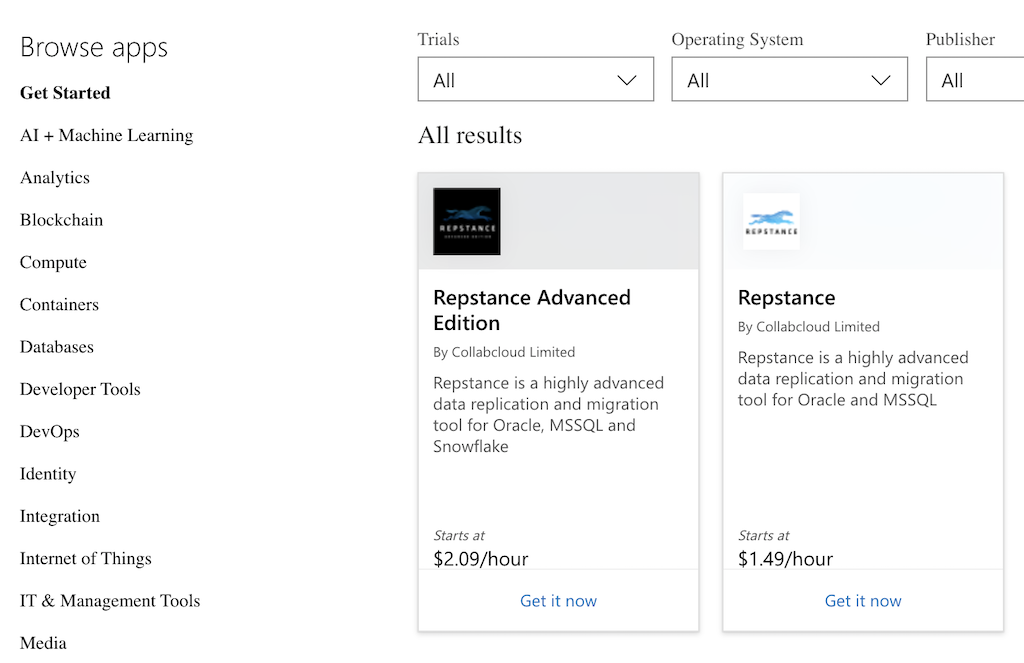
- Click “Get It Now”
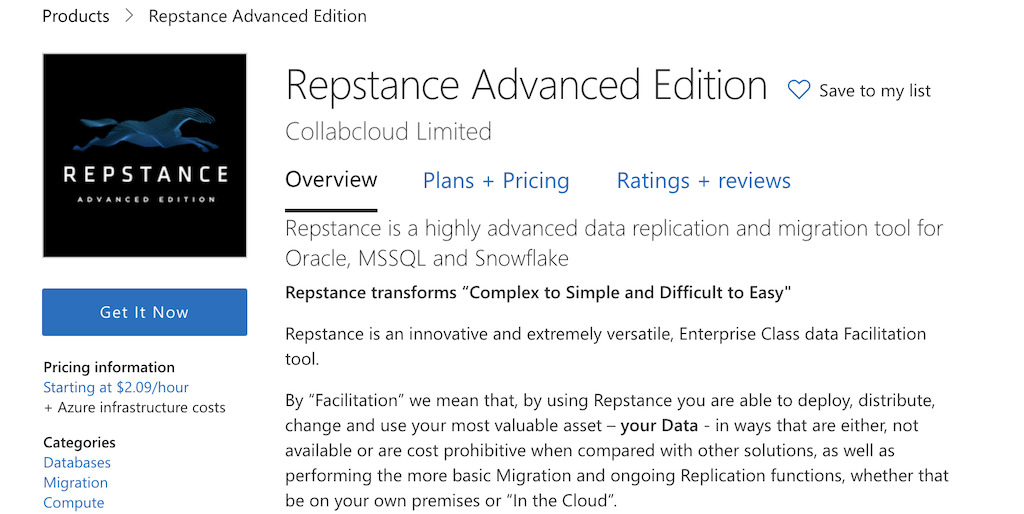
- Click “Continue”
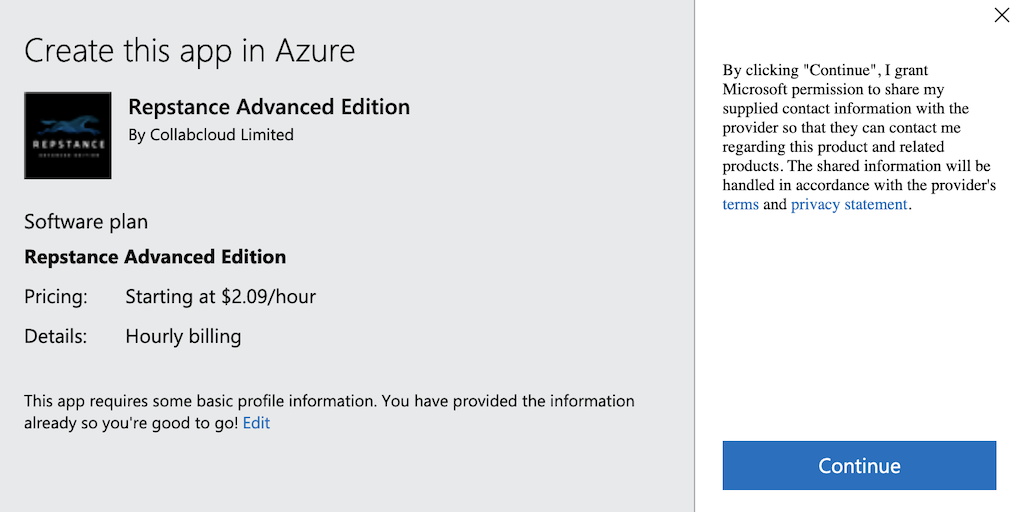
- Click “Create” to launch Repstance
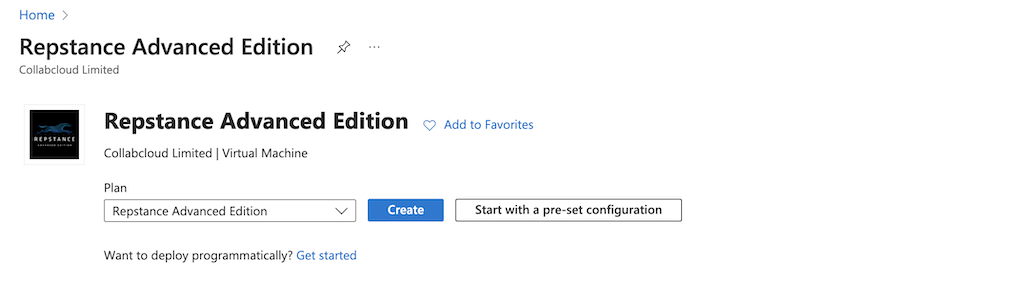
- Provide instance configuration. Ensure that TCP port “22” is opened for SSH access and in the case that you need to use Repstance Web User Interface (Web UI) that port “3000” is also opened. Click “Continue to Launch”
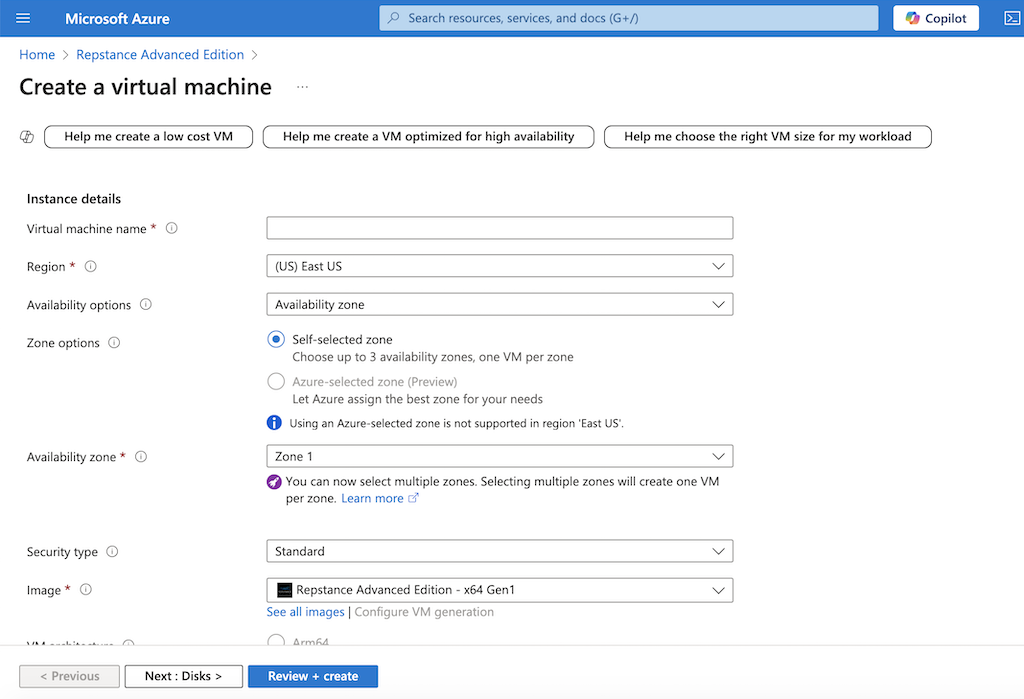
- Once the Validation is passed click “Create”
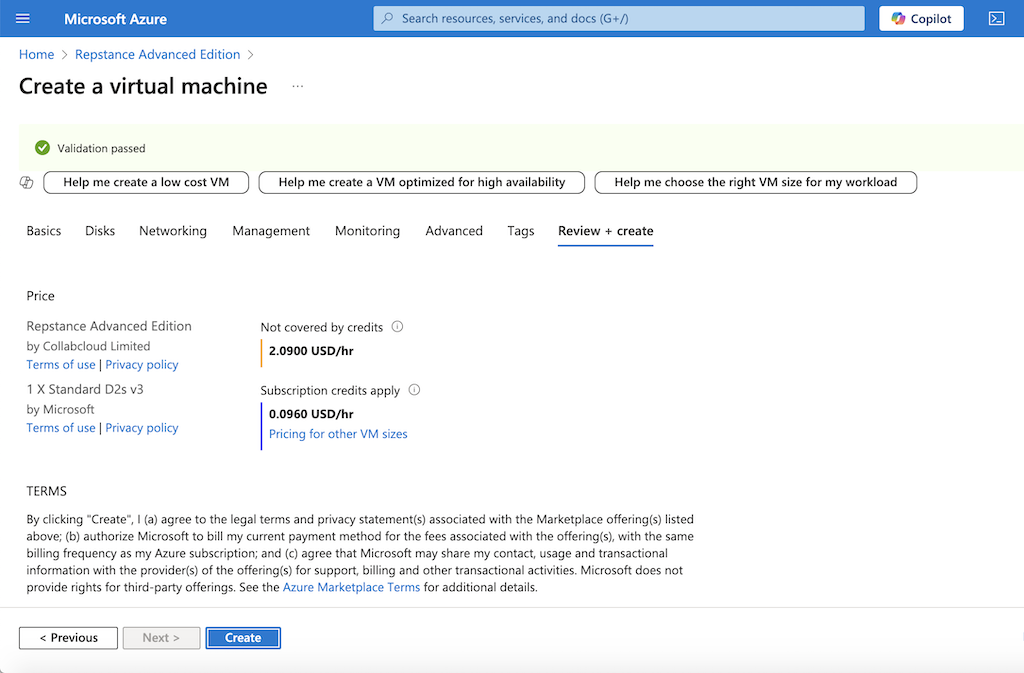
To connect to the operating system, use the SSH protocol with the credentials, that was provided during the instance deployment process.
To use Repstance Web UI open the following address in web browser:
https://HostName:3000/
For the first login use “Repstance” as the user name and “vmId” as the password. To find “vmId”, click on Repstance Virtual Machine and under “Overview” tab click “JSON View”:
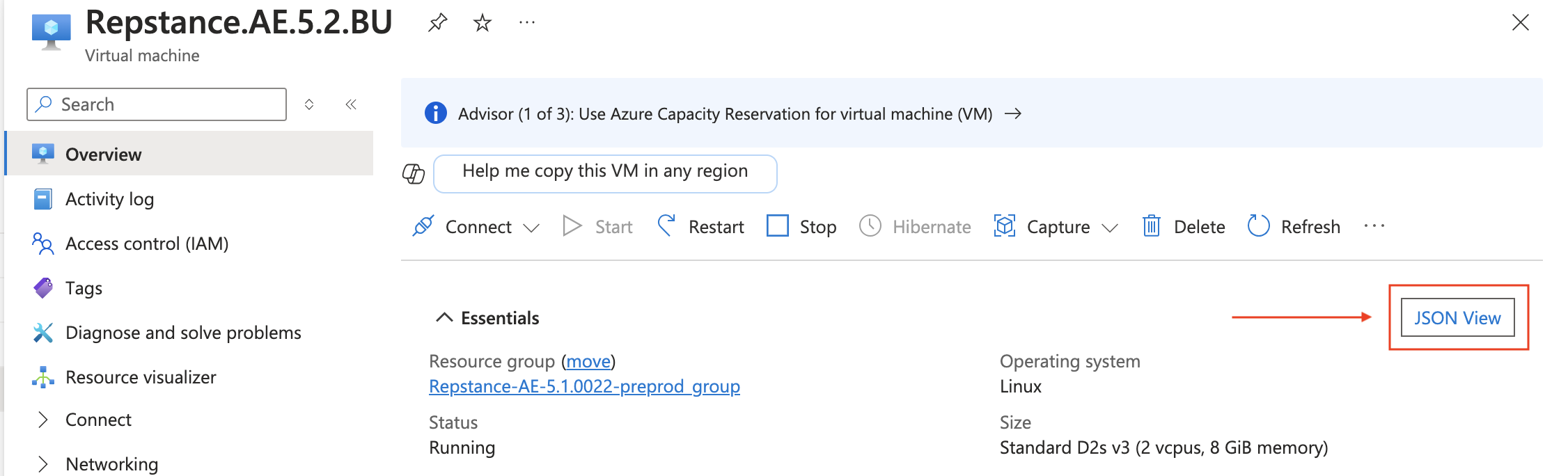
JSON contains “vmId” element, that is your default password:
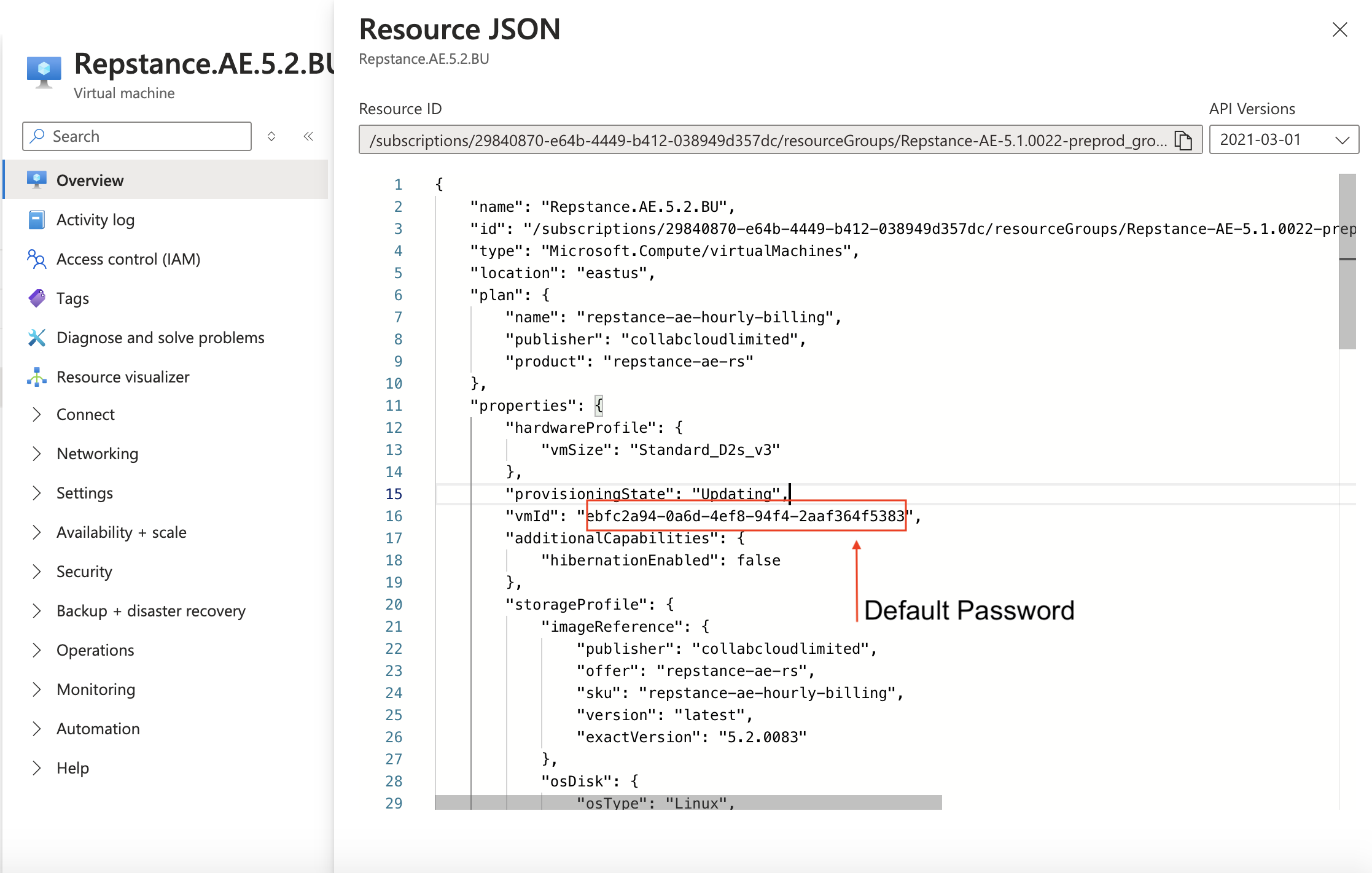
Alternately, you can find the “vmid” by logging into the Repstance Server using SSH and run the following command:
sudo cat /opt/repstance/conf/repstance.conf | grep token | sed 's/token=//'The command output:

Once it is installed in your environment, it is ready to run.
- Repstance User Guide
- ABOUT REPSTANCE
- SUPPORTED DATABASE REQUIREMENTS
- INTERACTING WITH REPSTANCE SERVER
- CONFIGURE REPLICATION WITH REPSTANCE
- DATABASE CONFIGURATION COMMANDS
- PROCESS CONFIGURATION COMMANDS
- PROCESS CONTROL COMMANDS
- DATA COMPARISON
- REPSTANCE WEB USER INTERFACE
- REPSTANCE SERVER MAINTENANCE
- GLOSSARY