Replication Object Wizard
Repstance provides “Replication Object Wizard” feature that allows that is an easy and efficient way to configure tables for replication.
It's available on “Capture Process Configuration” form:
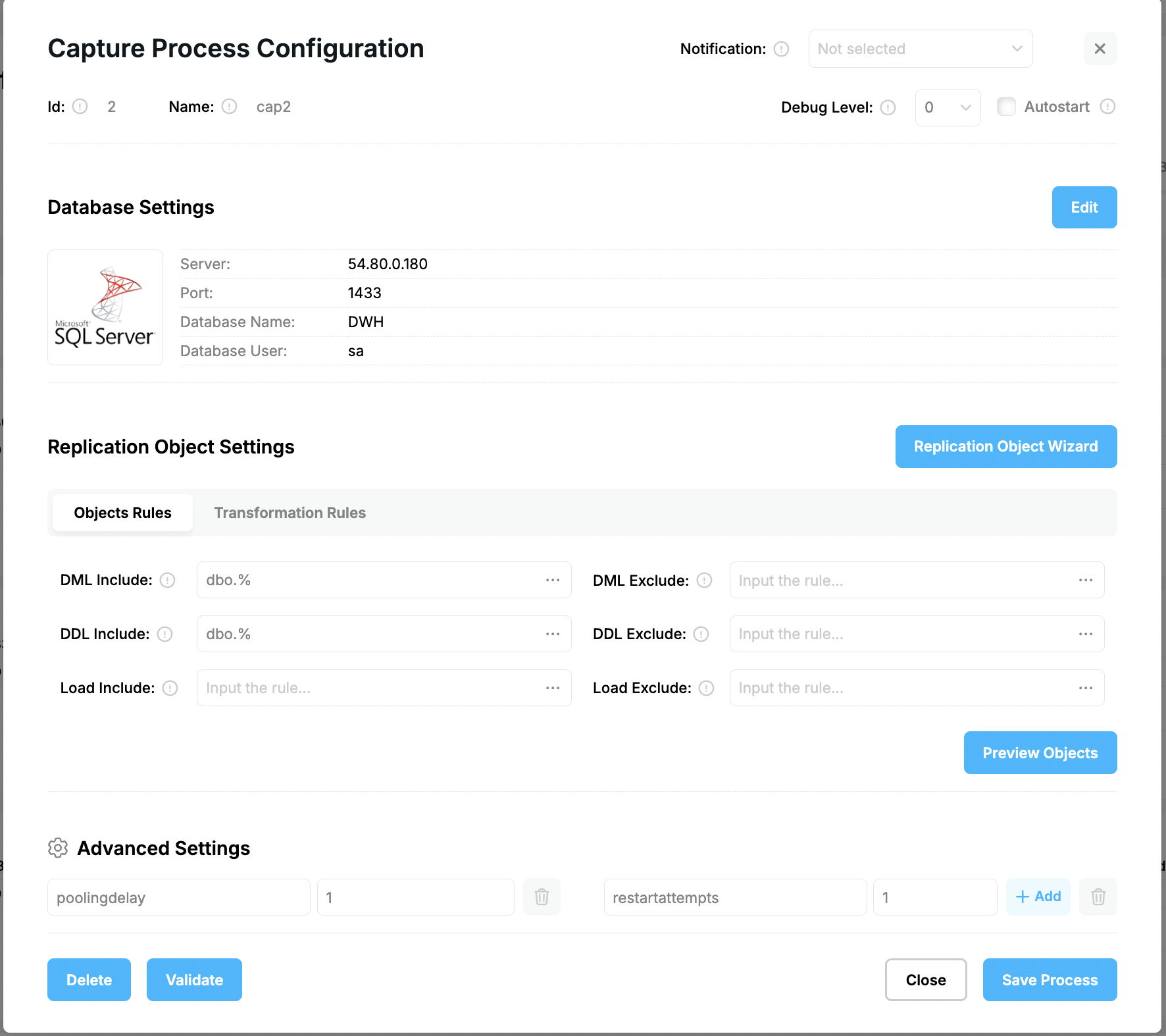
Click on “Replication Object Wizard” to open “Replication Objects Visual Editor” form:
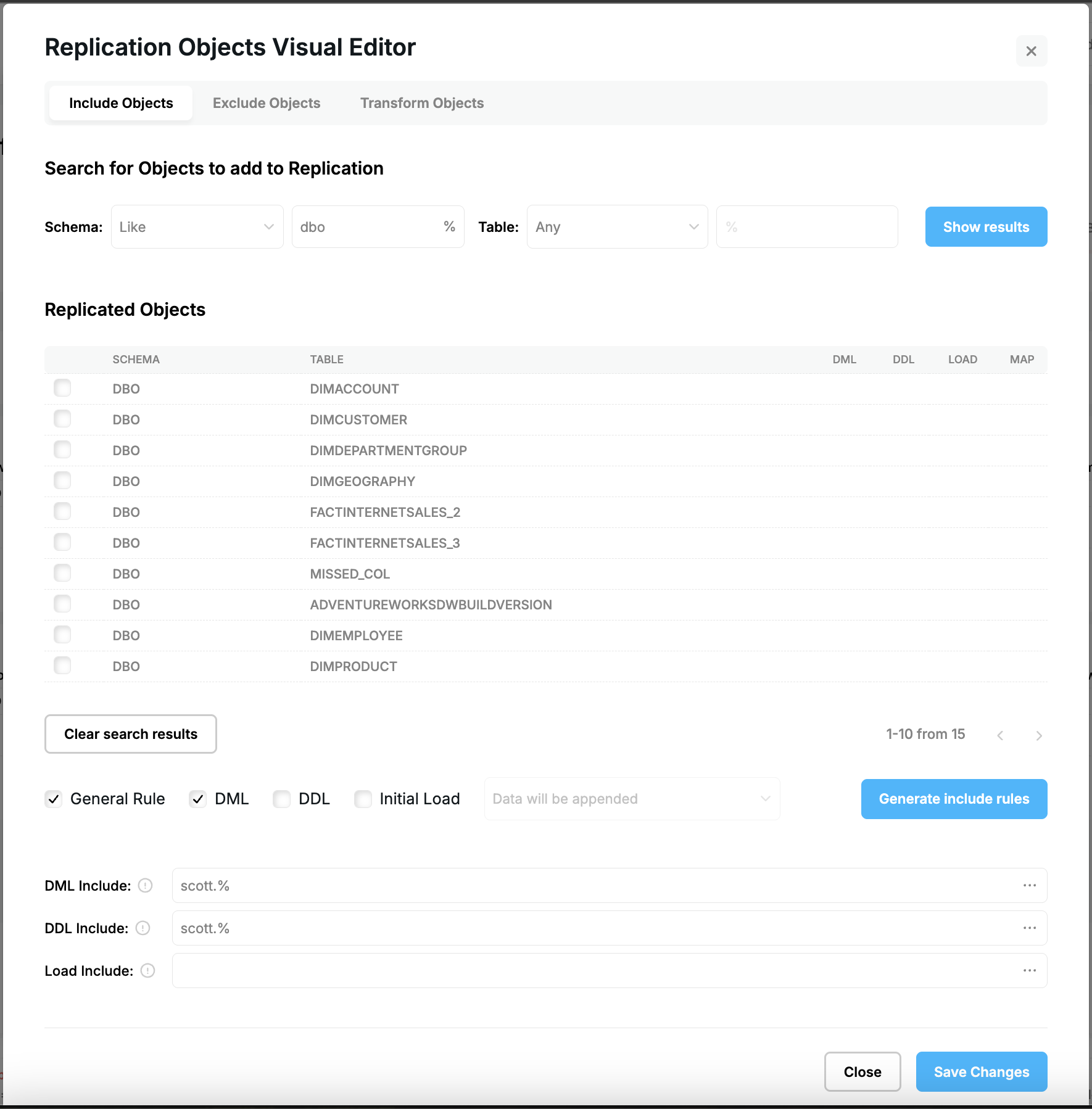
There are 3 tabs that are to generate include, exclude, and transformation rules.
Include tab provides search criteria in the “Search for Objects to be added to Replication”. You can use Any (all items), Like (pattern matching), Contains (partial matches), or Equal (exact matches) operators to determine the list of the tables.
Click “Show results” to display the list of the tables. You can generate a rule based on the searching criteria by enabling “General Rule” flag, or selecting tables from the result to include them only.
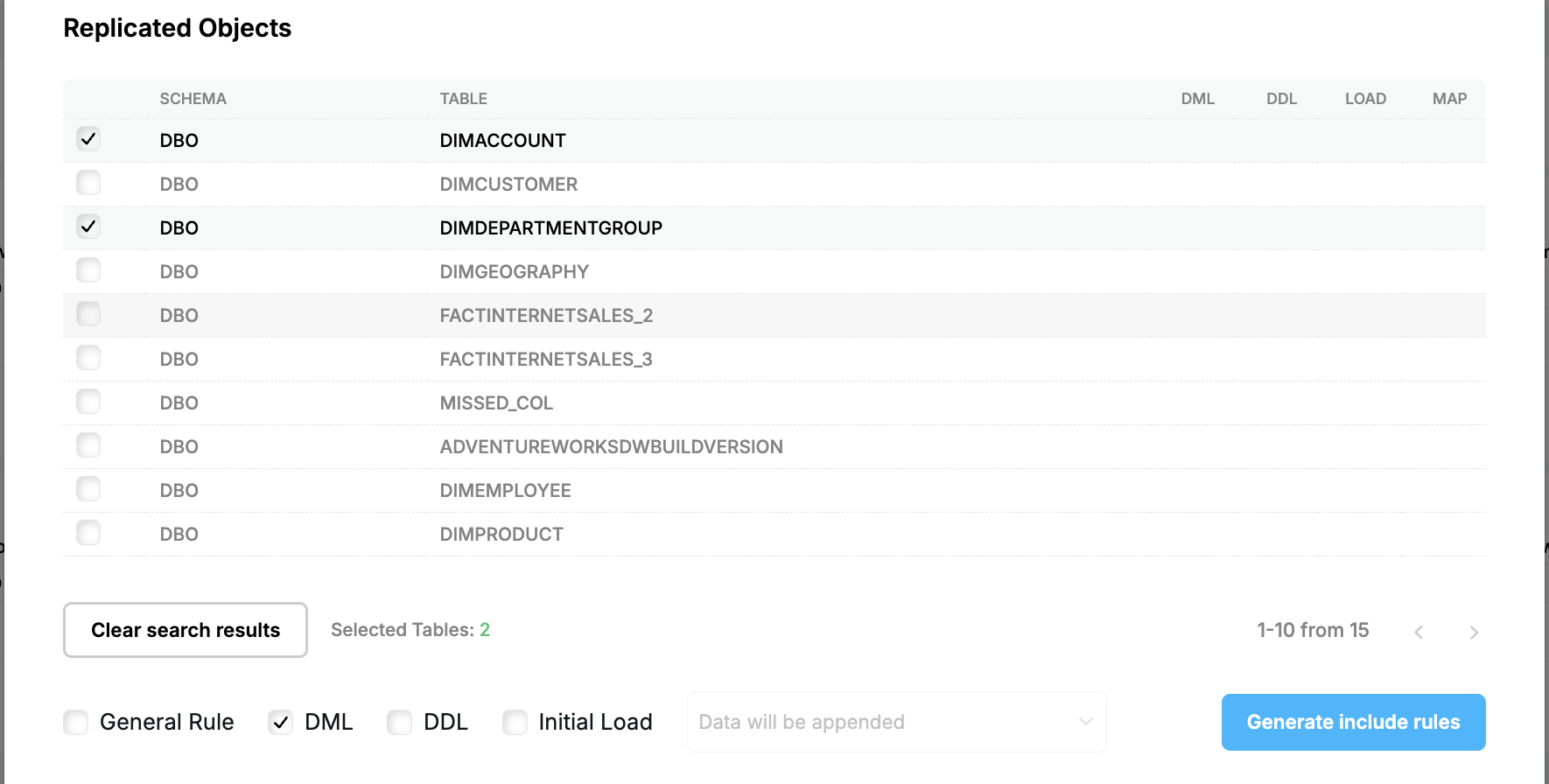
The “DML”, “DDL” and “Include Load” flags are to provide type of the replication for the selected group of the tables and the loading method if required (See Capture Objects Specification and Initial Load).
Click “Show results”. It will represent objects that will or will not be included in replication:
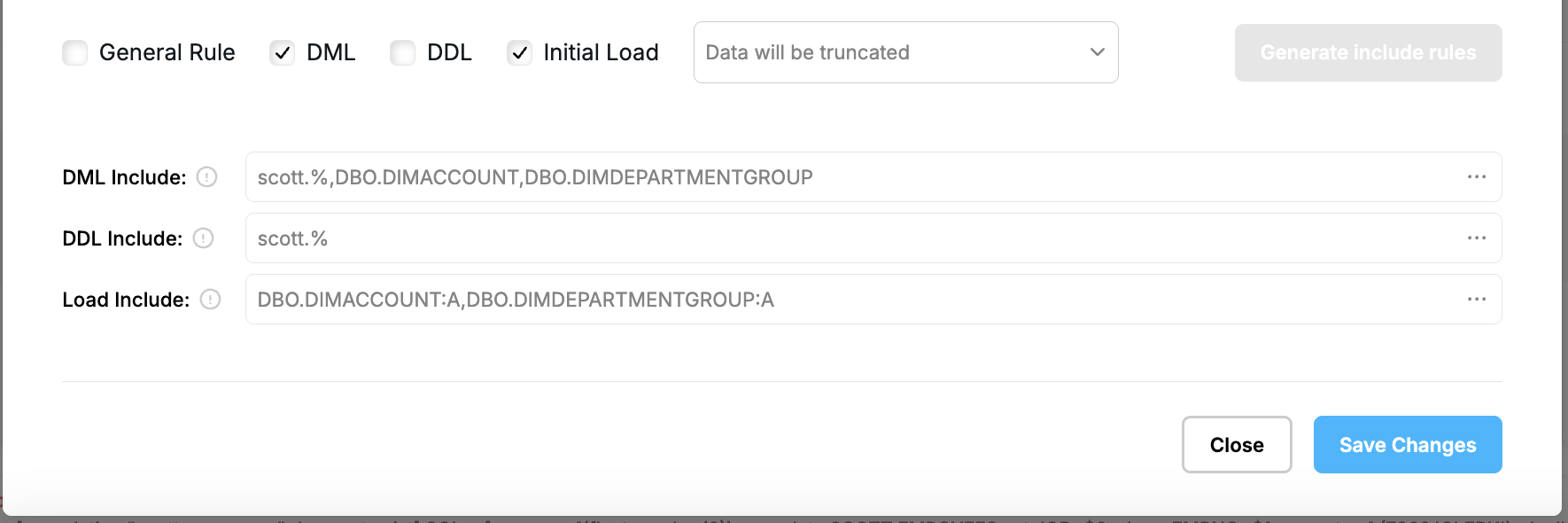
Following the same logic you can exclude either selected tables or tables that meet search criteria on the “Exclude Objects” tab.
Under “Transform Objects” tab you can configure a mapping and transformation rules (See Objects Mapping and Possible Transforms). It works similarly to “Include Objects” tab with an additional feature to search by column:
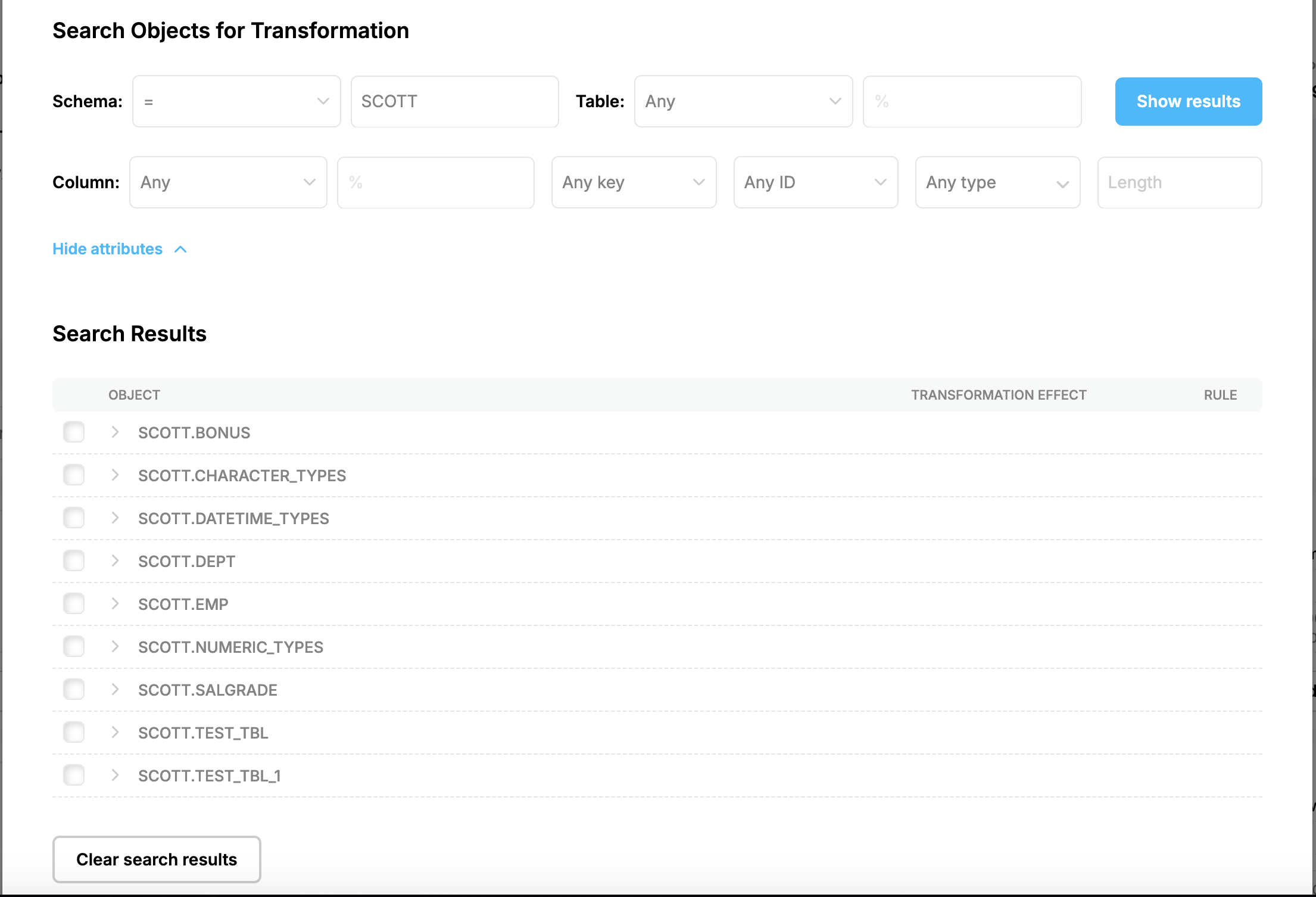
To the objects that meet the search criteria the following transformation rules can be applied:
- Add New Column
- Remove Table
- Modify Column & Data
- Remove Column
- Rename Table
To add a new column, choose column, select “Add New Column” transformation rule, specify new column details and click “Transform Selected Tables”:
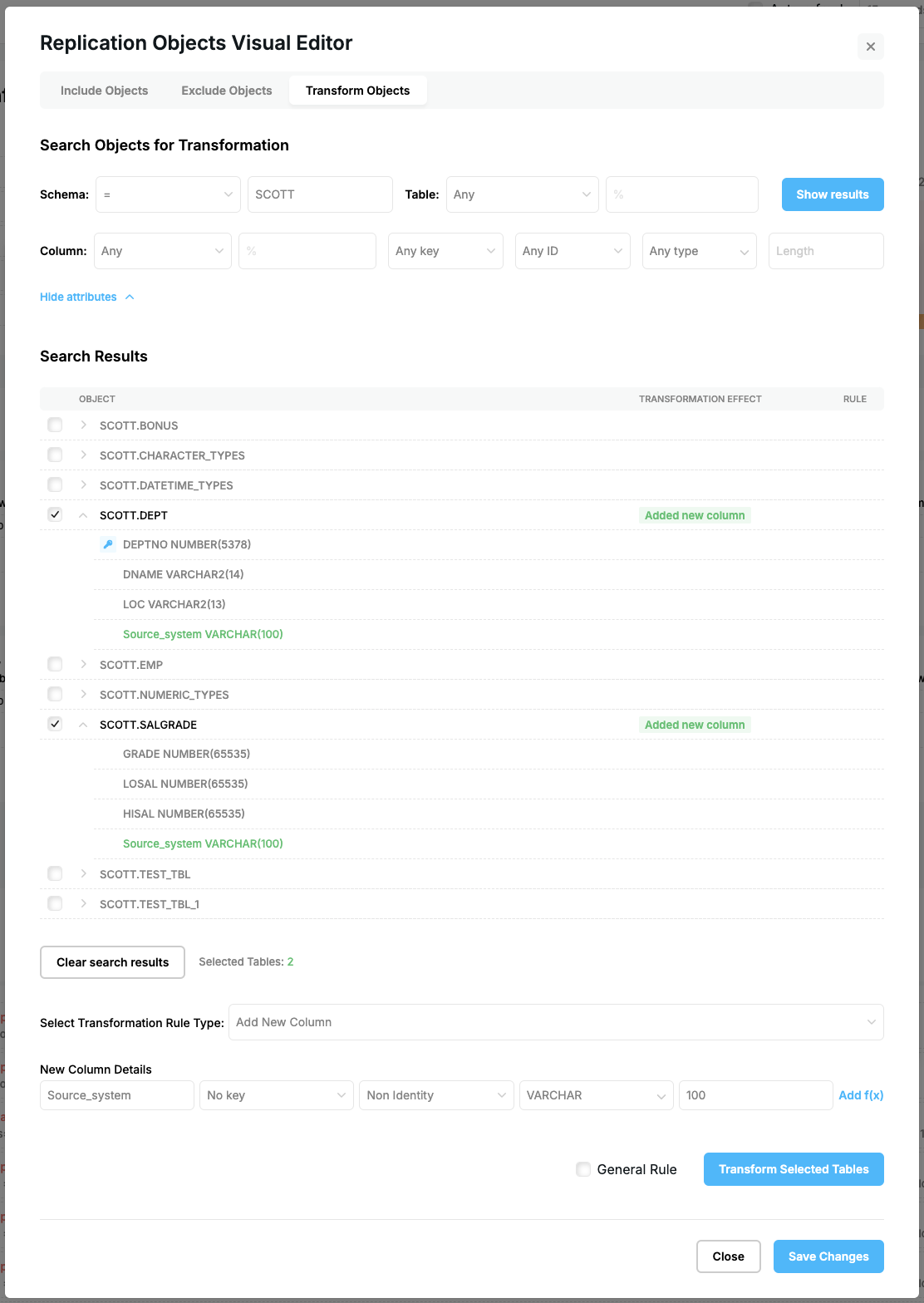
To remove table, choose table, select “Remove Table” transformation rule and click “Transform Selected Tables”:
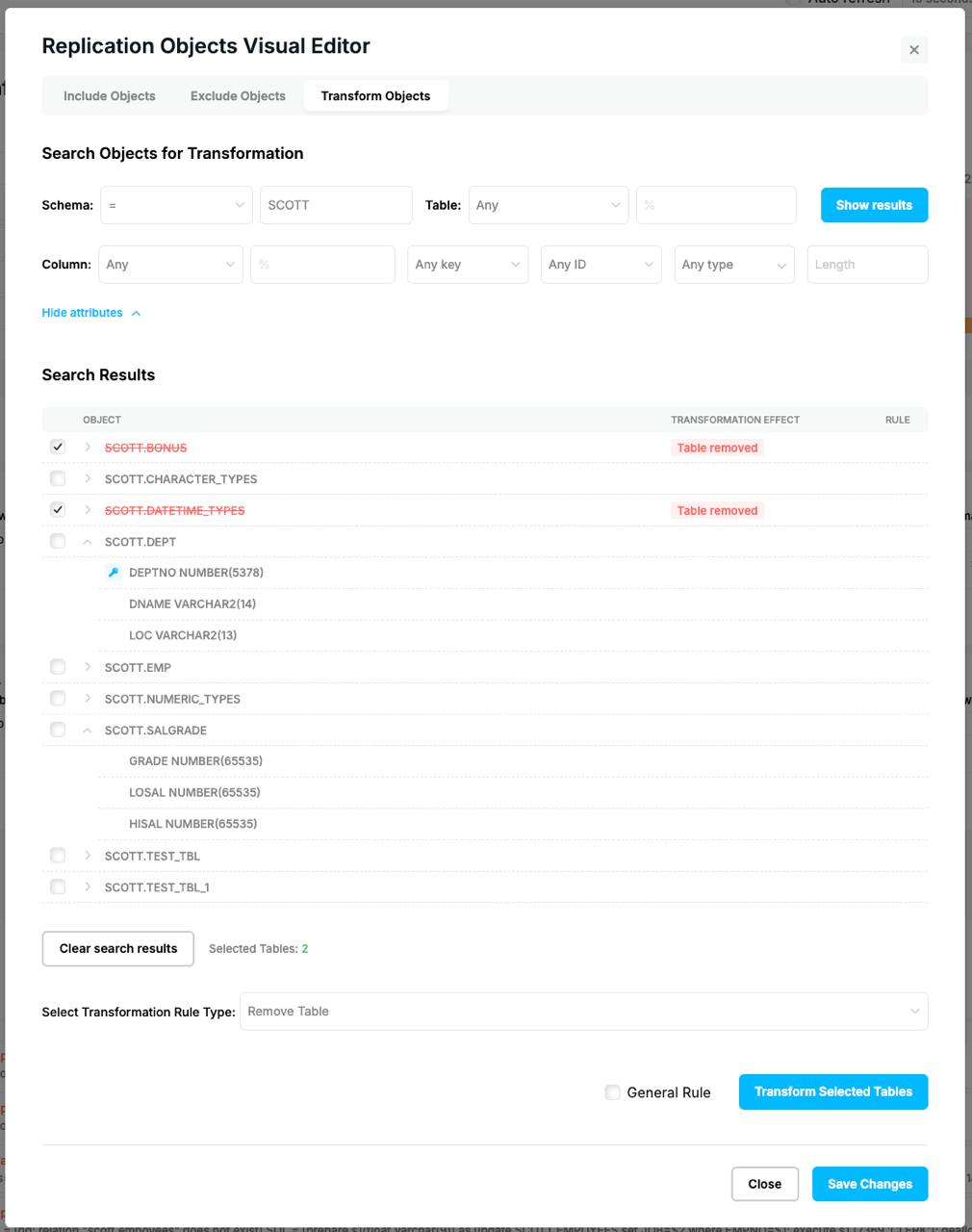
To modify column, choose column, select “Modify Column & Data” transformation rule, specify column details and click “Transform Selected Tables”:
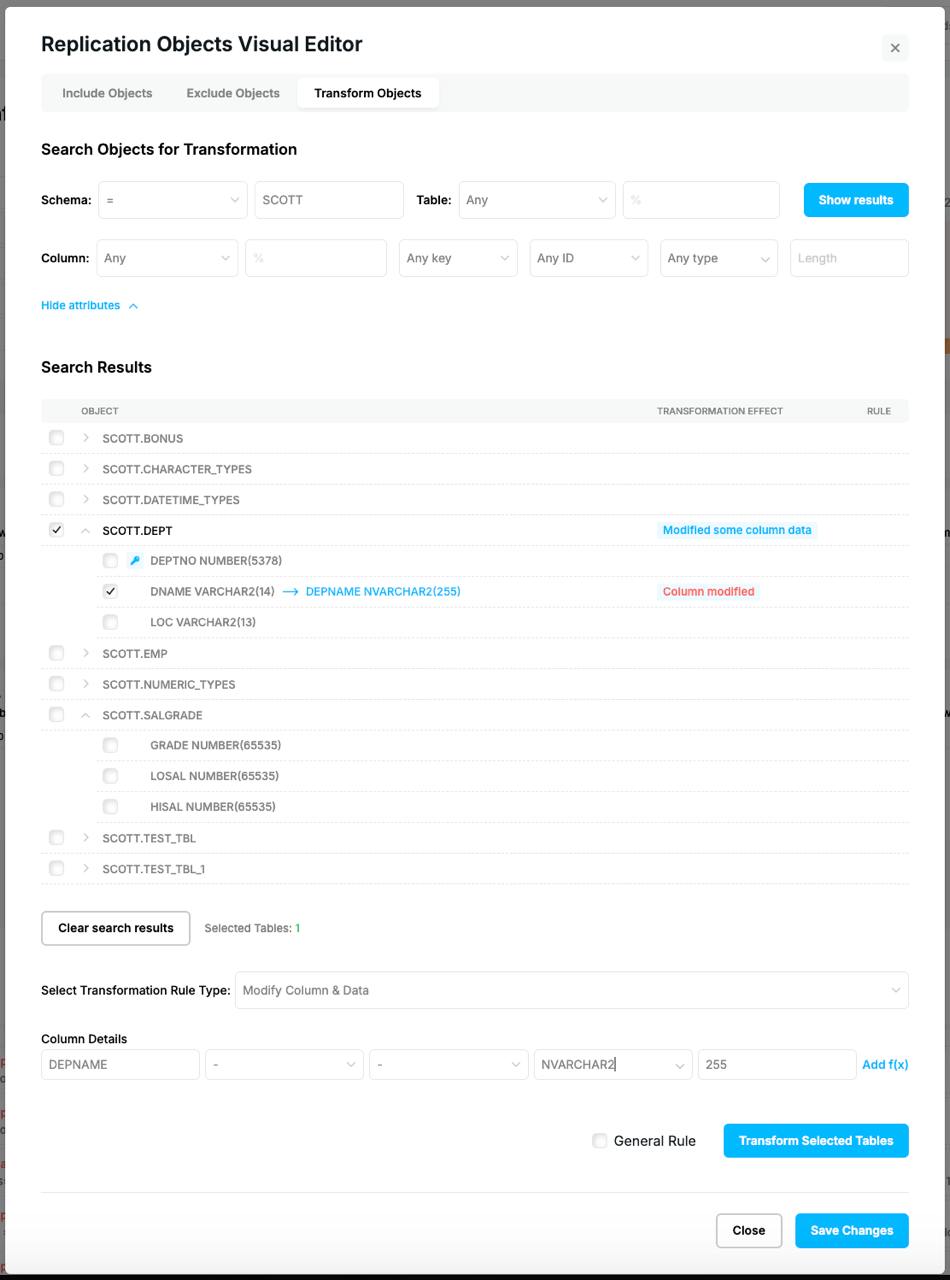
To remove column, choose column, select “Remove Column” transformation rule and click “Transform Selected Tables”:
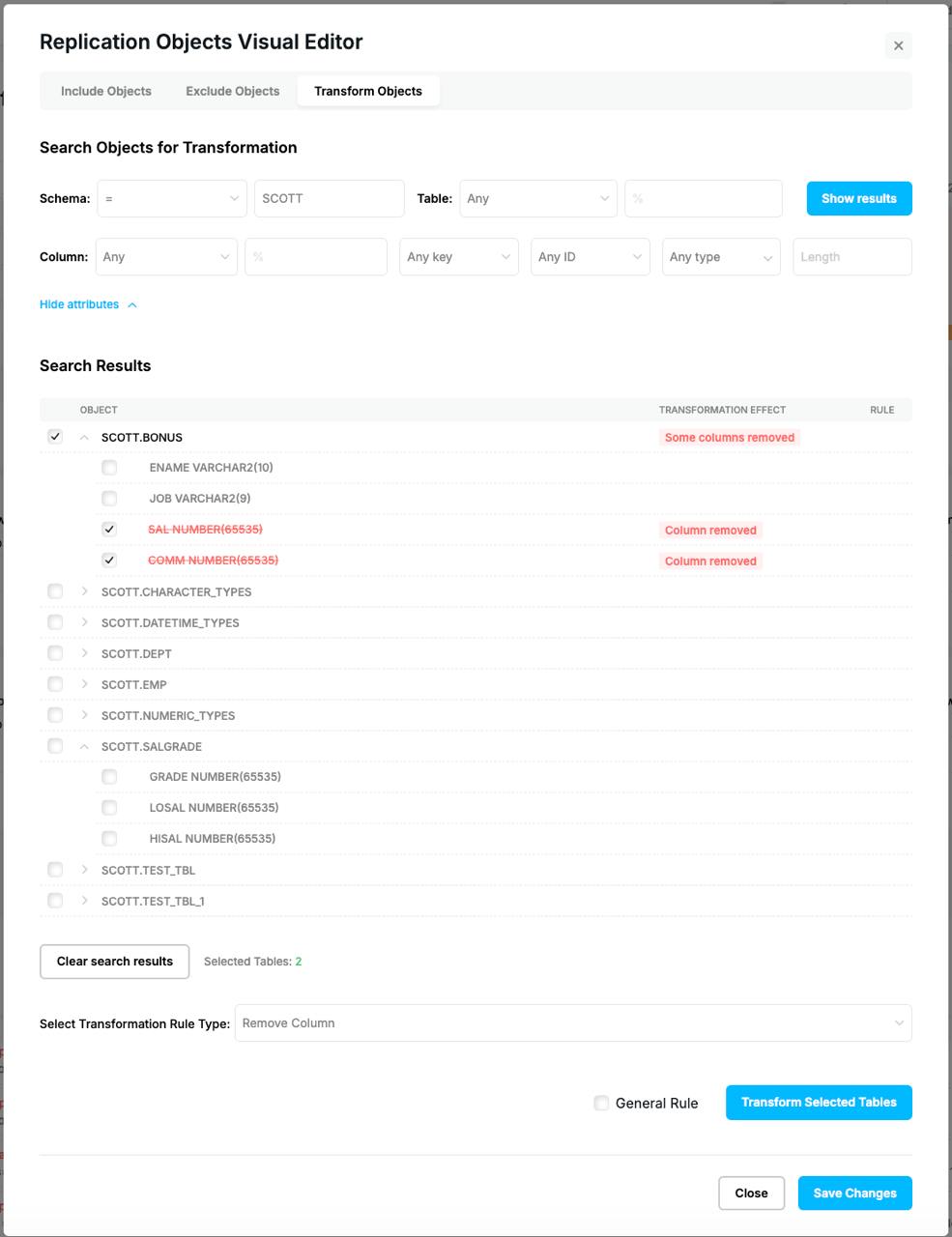
To rename table, choose table, select “Rename Table” transformation rule, specify rename condition and click “Transform Selected Tables”:
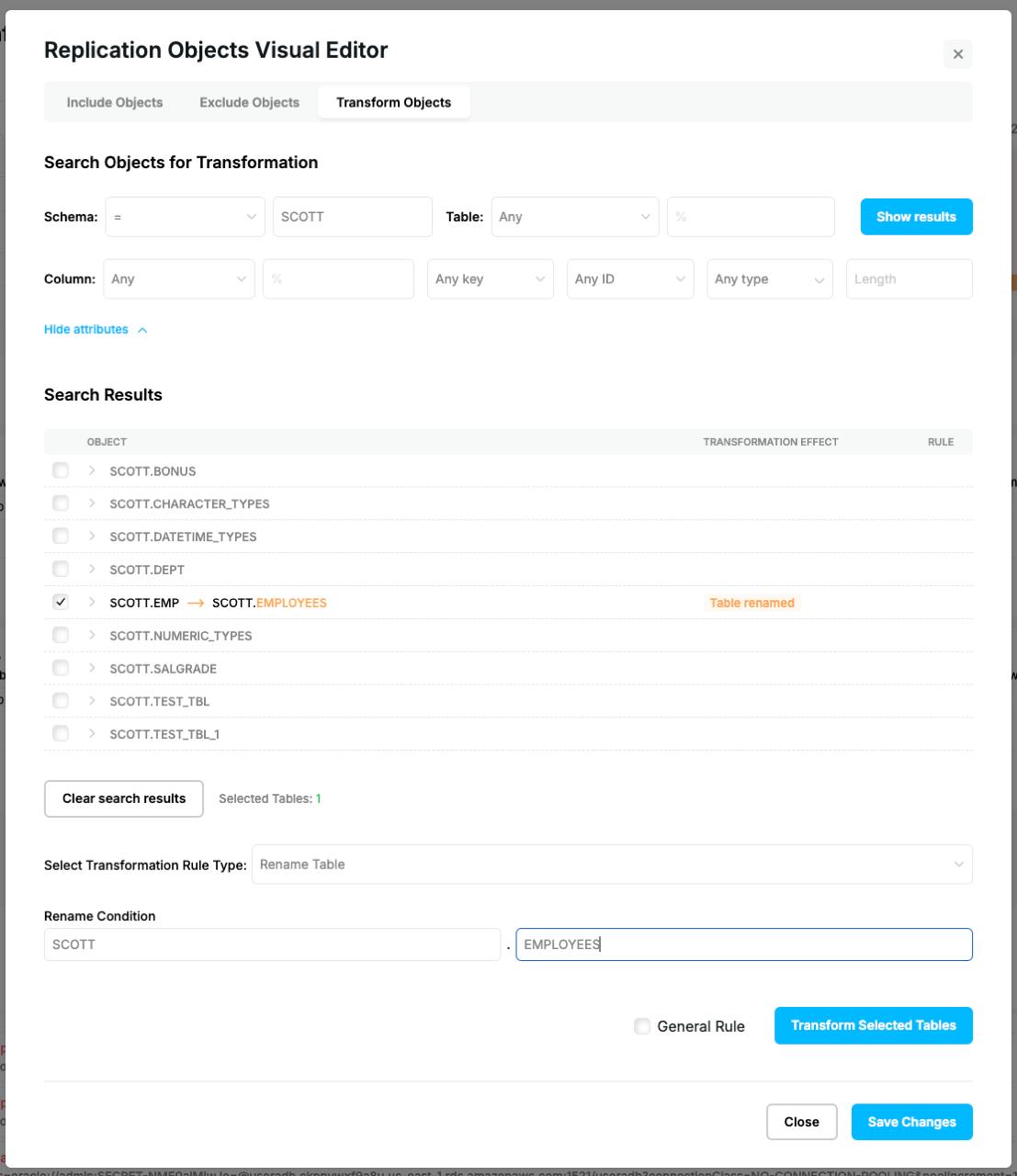
Click “Save Changes” to return to “Process Configuration” form. To apply those rules, click “Save Process”.
Prev page:
Remove Replication ConfigurationNext page:
REPSTANCE SERVER MAINTENANCE- Repstance User Guide
- ABOUT REPSTANCE
- SUPPORTED DATABASE REQUIREMENTS
- GETTING STARTED WITH REPSTANCE
- INTERACTING WITH REPSTANCE SERVER
- CONFIGURE REPLICATION WITH REPSTANCE
- DATABASE CONFIGURATION COMMANDS
- PROCESS CONFIGURATION COMMANDS
- PROCESS CONTROL COMMANDS
- DATA COMPARISON
- REPSTANCE SERVER MAINTENANCE
- GLOSSARY