Create Task
In order to compare data you need to create comparison task and specify tables to be verified along with the verification rules. You can create task using repcli or via REST API or Web UI.
Create task using “repcli”
The "compare add" command is used to create the task:
repcli compare add capture=id_of_the_capture_process tables=tables_specification deep=data_validation_percentage chunk=chunk_size excludecols=columns_to_ignore excludetype=data_type_to_ignore mapcols=custom_validation_criteria_for_column maptypes=custom_validation_criteria_for_datatypes where=filer_condition taskname=name_of_the_taskThe input parameters are:
- capture - id of the capture process
- tables - criteria for the tables to be compared
- deep - The parameter is to specify data validation percentage. Possible values are 1-100. In order to exclude table from validation the "-1" value is used
- chunk - To compare data Repstance breaks down data into chunks and validate given percentage of data within a chunk. This parameter is to specify number of records to be processes in one chunk. Default value is 10000
- excludecols - comma separated list of the columns to be ignored during the validation
- excludetype - comma separated list of the data types to be ignored during the validation
- mapcols - Used to specify a user-defined function to transform a column value when comparing. The format is "SQL_FUNCTION(%COLUMN_NAME%)". The parameter can be provided multiple times
- maptypes - Used to specify a user-defined function to transform a column value of the given data type when comparing. The format is "SQL_FUNCTION(%DATA_TYPE%)". The parameter can be provided multiple times
- where - Used to specify additional "where" condition for the data to be compared
- taskname - Name of the task. If the parameter is not specified the task will be created with "default" name
- preview - When this parameter is enabled the details of the tables that are affected by the configuration will be provided but the task configuration will not be applied. Possible values are -
- 0 - do not enable preview mode
- 1 - enable preview mode
NOTE: if the “add” command if executed for the existing task it will overwrite the objects along with the validation rules
Examples
The following example shows how to create the "TASK1" task for the capture=1 to compare 5% data for all tables in the dbo schema:
repcli compare add capture=1 taskname=TASK1 tables=dbo.% deep=5The following command modifies the “TASK1” task to compare "employees" table without the "img" column:
repcli compare add capture=1 taskname=TASK1 tables=dbo.employees excludecols=imgTo ignore any "TEXT" and "NTEXT" data types columns:
repcli compare add capture=1 taskname=TASK1 tables=dbo.% excludetypes=TEXT,NTEXTConfigure the EMP_NAME column to be compared in uppercase:
repcli compare add capture=1 taskname=TASK1 tables=dbo.% mapcols=upper(%EMP_NAME%)Compare only first 100 characters for all columns of the "VARCHAR" type:
repcli compare add capture=1 taskname=TASK1 tables=dbo.% maptypes=substr(%VARCHAR%,1,100)
REST API
- Endpoint: https://repstance_url/compare/add
- Method: POST
- Header:
- Content-Type: application/json
- X-Token: token
- Body:
{
"capture_id":id_of_the_capture_process,
"name":"name_of_the_task",
"data":[
{
"tables":"tables_specification",
"deep":data_validation_percentage,
"chunk":chunk_size,
"excludecols":"columns_to_ignore",
"excludetypes","data_type_to_ignore",
"mapcols":["custom_validation_criteria_for_column1", “custom_validation_criteria_for_column2”, …],
"maptypes":["custom_validation_criteria_for_datatype1", “custom_validation_criteria_for_datatype2”, …],
"keys":"table_key_columns"
}
],
"preview":true|false
}
Web UI
In order to create new task click “Edit” button of a capture process and on the “Capture Process Configuration” form click the “Data Comparison” button:

Click “Add” button and provide name of the Task:
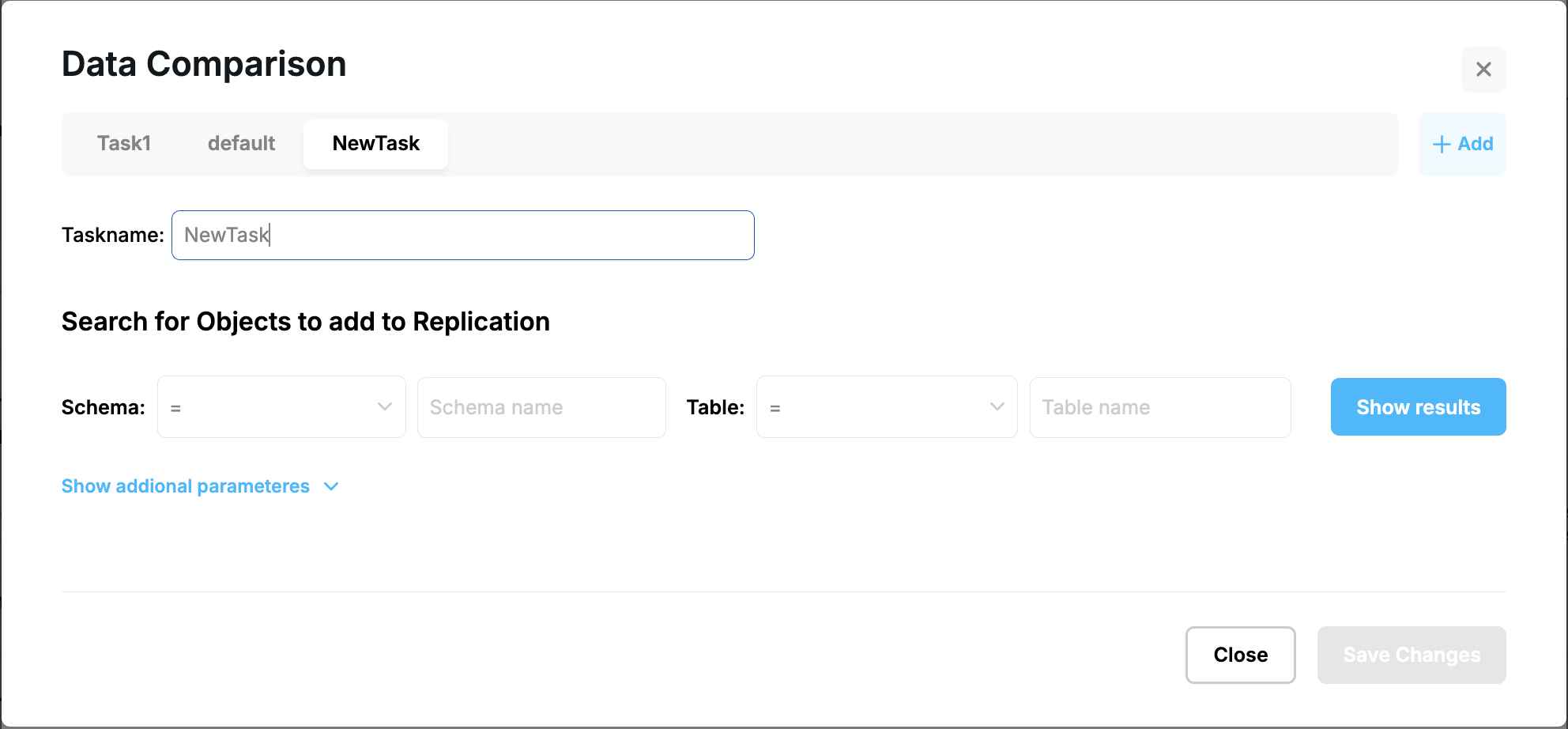
Provide search conditions and click “Show result” button:
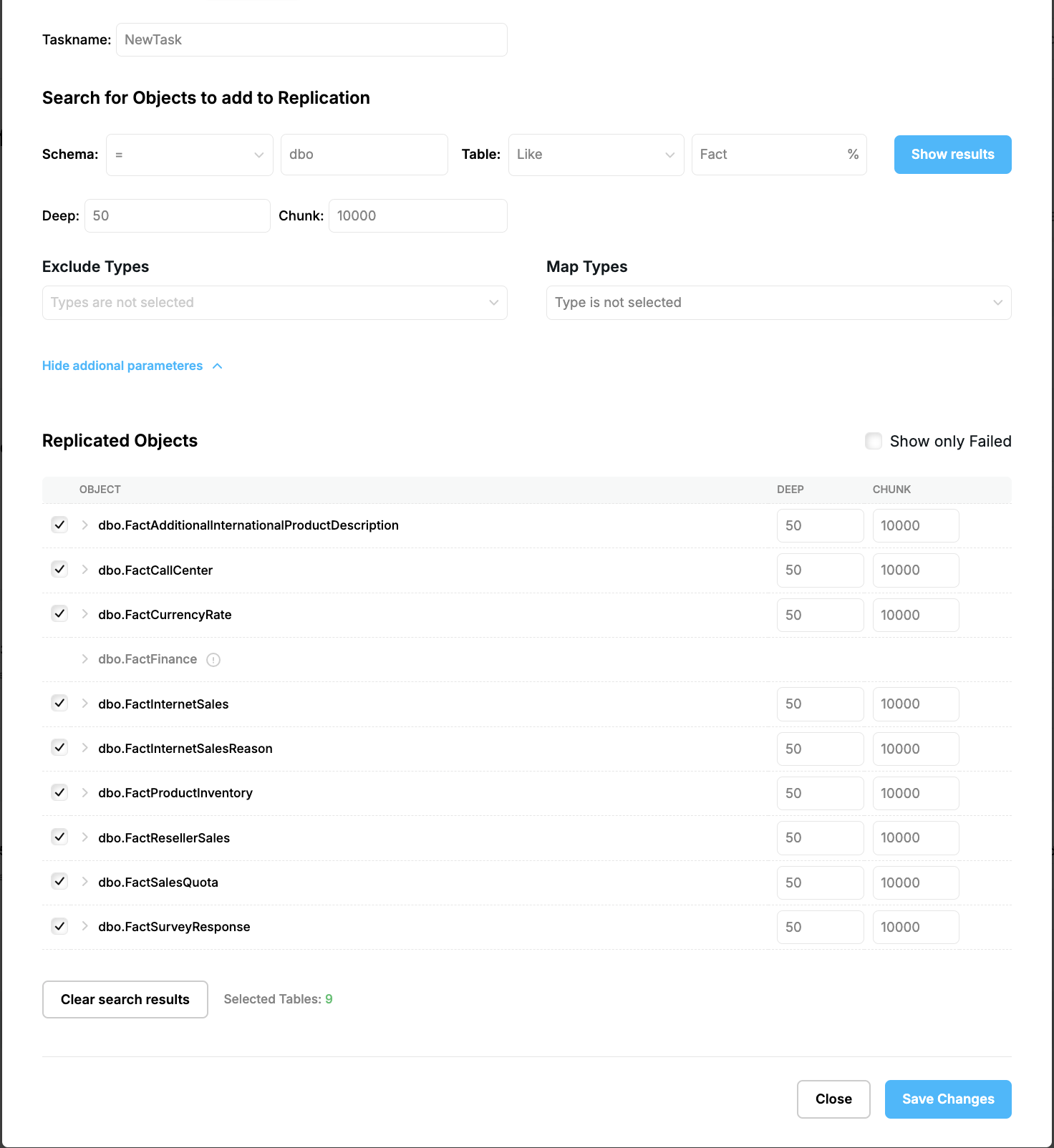
For each table in the list you can provide custom settings such as validation percentage, size of the chunk, columns to be ignored, validation function, etc:
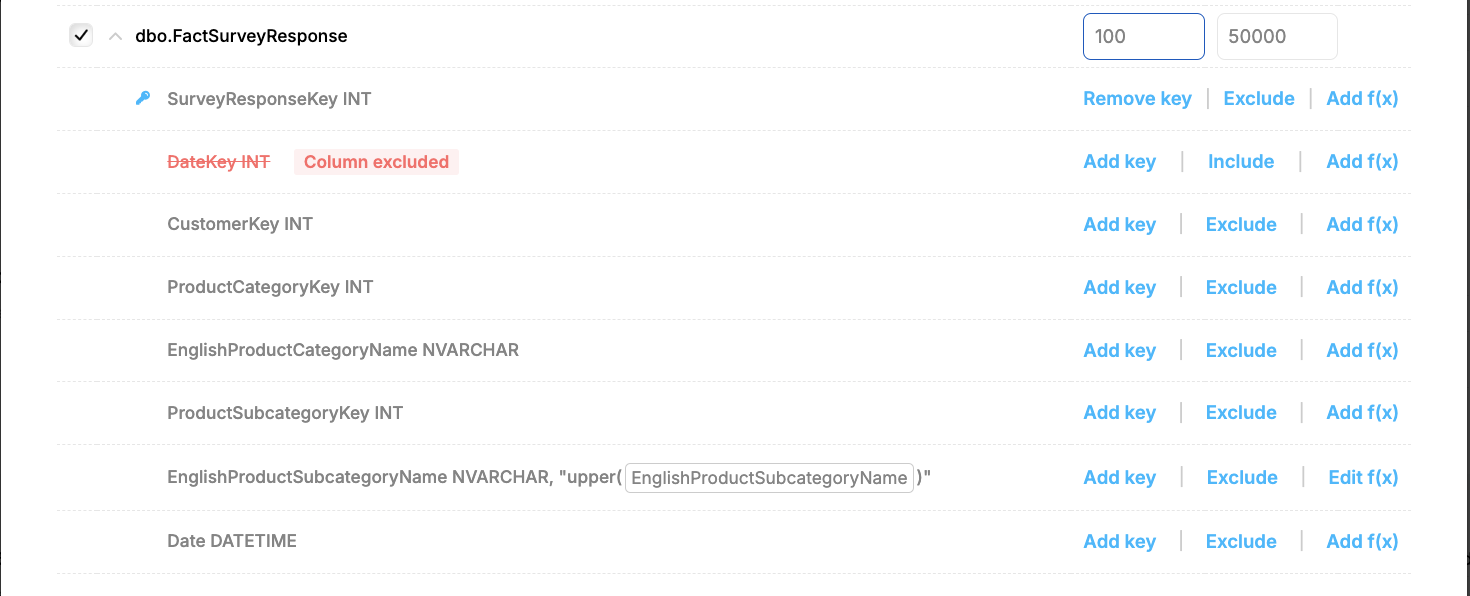
Click “Save Changes” to save the task.
If you need to make any changes to the tasks you can also do it via “Capture Process Configuration” form.
Prev page:
DATA COMPARISONNext page:
Show Task- Repstance User Guide
- ABOUT REPSTANCE
- SUPPORTED DATABASE REQUIREMENTS
- GETTING STARTED WITH REPSTANCE
- INTERACTING WITH REPSTANCE SERVER
- CONFIGURE REPLICATION WITH REPSTANCE
- DATABASE CONFIGURATION COMMANDS
- PROCESS CONFIGURATION COMMANDS
- PROCESS CONTROL COMMANDS
- REPSTANCE WEB USER INTERFACE
- REPSTANCE SERVER MAINTENANCE
- GLOSSARY