REPSTANCE WEB USER INTERFACE
In both AWS and Azure environments the Repstance virtual machine is delivered with preconfigured Web User Interface (Web UI) application, which is used to fully maintain and monitor Repstance Server using web browser.
This method can be used instead or along with the CLI or REST API commands. Any configuration changes that were performed via Web UI will be also available through the CLI or REST API commands and vice versa.
Getting Started with Repstance Web UI
To connect to the Web UI using the HTTPS protocol open the following address in web browser:
https://<RepstanceDNS>:3000/where <RepstanceDNS> is the “Public DNS” of Repstance Instance. If “Public DNS” is not configured for the instance, the “Private IP” address should be used instead. The default port number is 3000.
The username is “repstance”. The default password in the AWS environment is the Instance ID and the VM Id in the Azure environment.
The following example shows how to find Web UI connectivity parameters in the AWS environment:
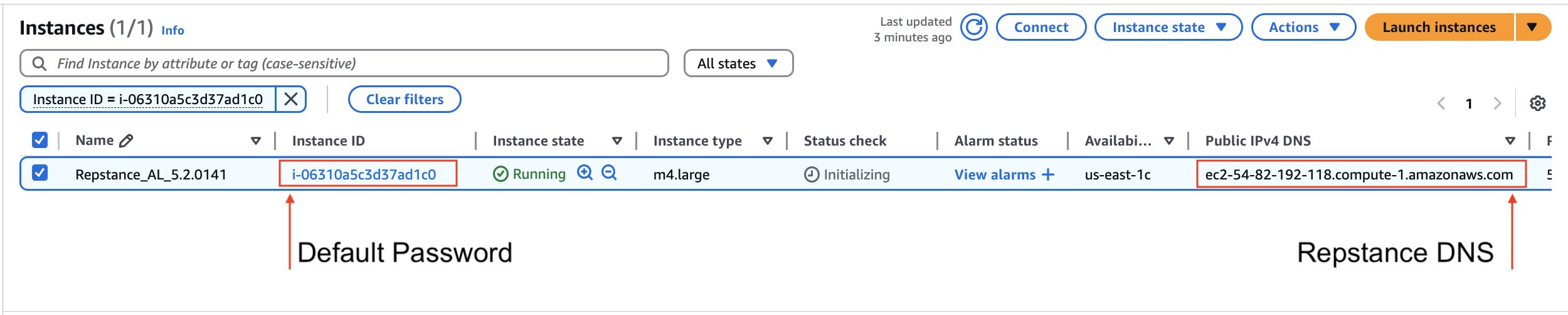
Use “Instance ID” as default password.
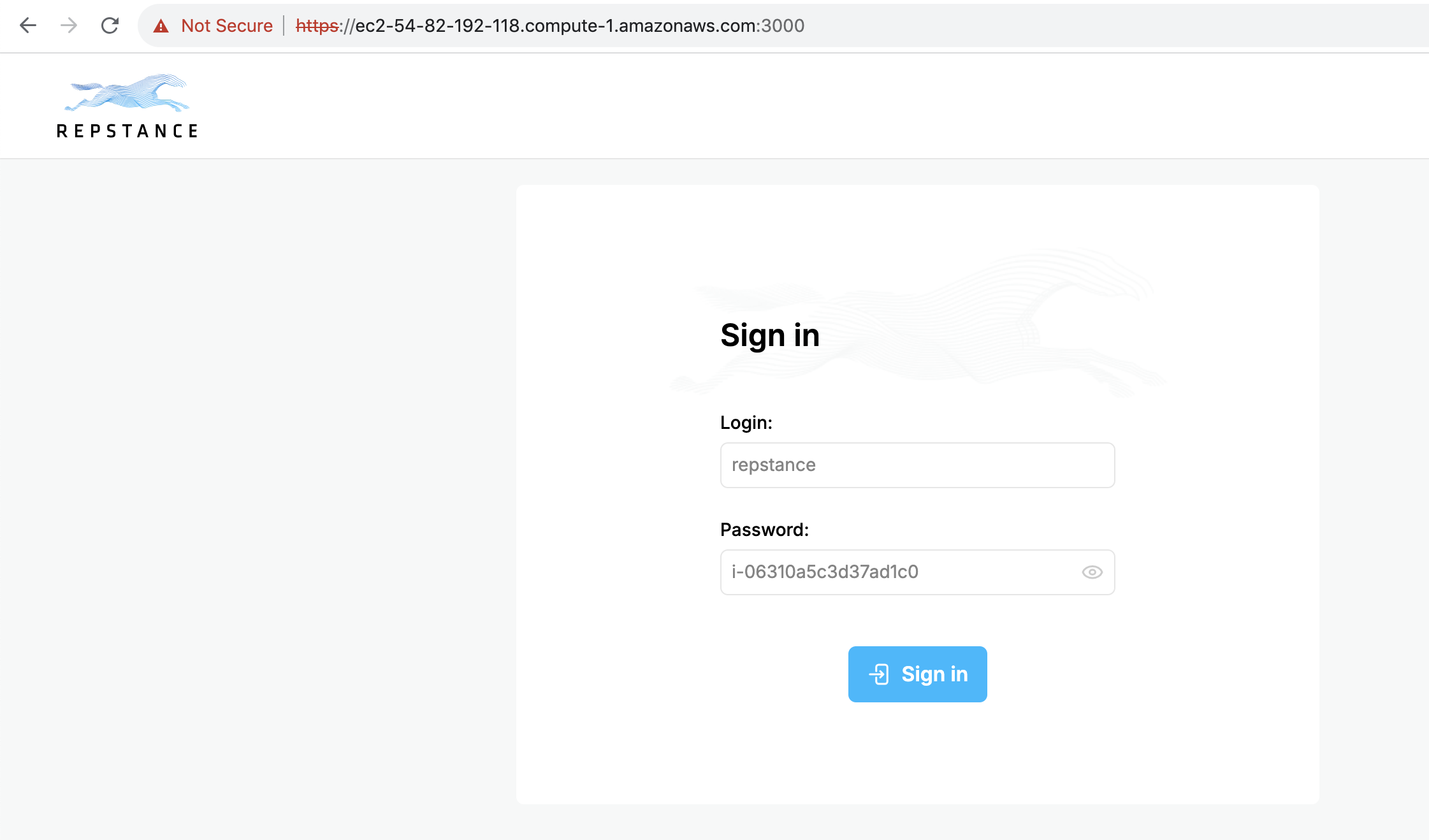
Repstance port number can be changed by editing “const port = 3000” entry in the /opt/repstance/ui2/server.js file.
The password is stored in the /opt/repstance/conf/repstance.conf file (“token” entry) and can be changed by editing the “token” entry.
Prev page:
Task StatusNext page:
Setup First Replication- Repstance User Guide
- ABOUT REPSTANCE
- SUPPORTED DATABASE REQUIREMENTS
- GETTING STARTED WITH REPSTANCE
- INTERACTING WITH REPSTANCE SERVER
- CONFIGURE REPLICATION WITH REPSTANCE
- DATABASE CONFIGURATION COMMANDS
- PROCESS CONFIGURATION COMMANDS
- PROCESS CONTROL COMMANDS
- DATA COMPARISON
- REPSTANCE SERVER MAINTENANCE
- GLOSSARY