Getting Started with Repstance in Amazon Web Services
The Repstance Server is delivered as an AMI-paid instance. It is accessible from the AWS Marketplace, using the “1 Click“ download process. It requires you as a user to have your own Cloud Account and be subscribed to the Repstance, and then select the instance of sufficient size and processing power to manage your database requirements (see vendor recommended instance size).
To launch Repstance follow the steps:
- Go to the AWS marketplace
https://aws.amazon.com/marketplace/seller-profile?id=90d50a1a-60d0-47ca-898b-90b953f89b34
- Select Repstance Edition
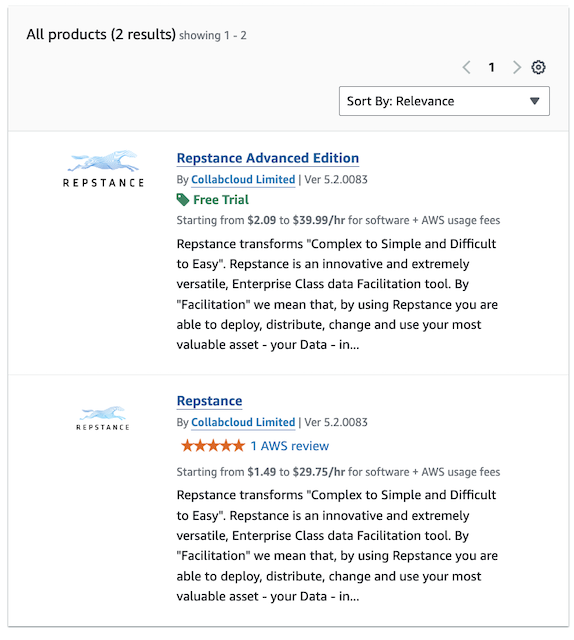
- Click “View purchase options”
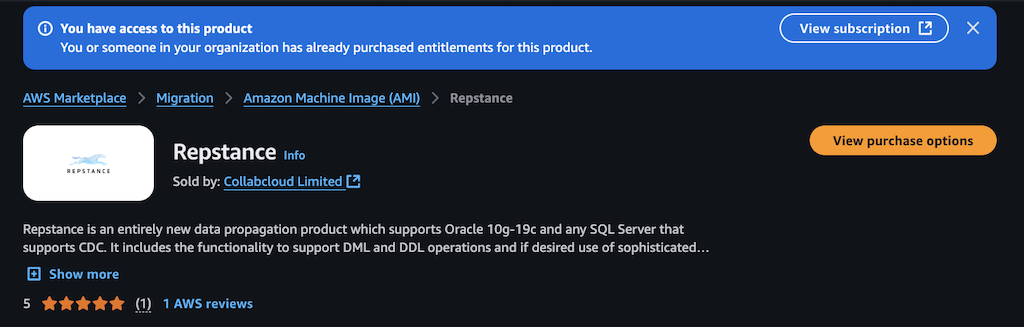
- Click “Continue to Configuration”

- Provide instance configuration. Ensure that TCP port “22” is opened for SSH access and in the case that you need to use Repstance Web User Interface (Web UI) that port “3000” is also opened. Click “Continue to Launch”
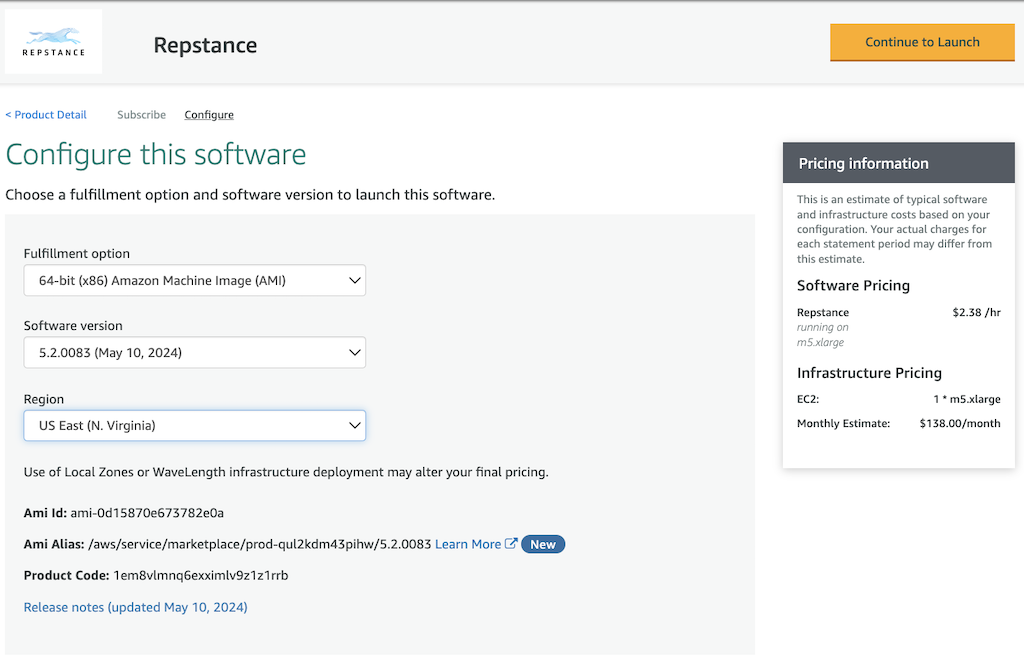
- Once the Repstance instance is successfully deployed click “EC2 Console”
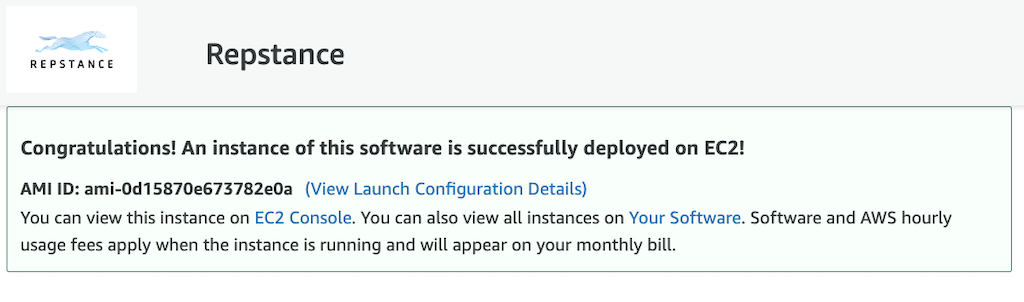
To connect to the operating system, use the SSH protocol. In AWS the only username that can be used is “ec2-user” along with the key that you were provided with during the “launch” of the installation process. See the following link for help:
https://docs.aws.amazon.com/en_us/AWSEC2/latest/UserGuide/AccessingInstancesLinux.html
To use Repstance Web UI open the following address in web browser:
https://HostName:3000/
For the first login use “Repstance” as the user name and “Instance ID” as the password. You can find “Instance ID” on the EC2 Dashboard:
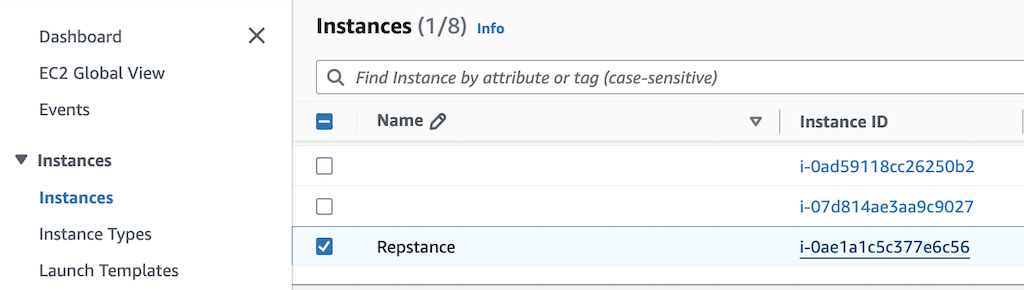
Once it is installed in your environment, it is ready to run.
Prev page:
GETTING STARTED WITH REPSTANCE- Repstance User Guide
- ABOUT REPSTANCE
- SUPPORTED DATABASE REQUIREMENTS
- INTERACTING WITH REPSTANCE SERVER
- CONFIGURE REPLICATION WITH REPSTANCE
- DATABASE CONFIGURATION COMMANDS
- PROCESS CONFIGURATION COMMANDS
- PROCESS CONTROL COMMANDS
- DATA COMPARISON
- REPSTANCE WEB USER INTERFACE
- REPSTANCE SERVER MAINTENANCE
- GLOSSARY